You’re ready to watch the latest Netflix series on the weekend. But when you turn on the Samsung TV, the screen is completely blank. In this situation, users turn off the TV because they think they can’t do anything. But is that true? No. In this guide, we will share some of the best methods for fixing Samsung TV black screen issues. So keep reading.
Quick Answer: First, check if all the cables are firmly connected to the TV. Then, choose an accurate input device and update the TV to the latest firmware. If nothing works, contact Samsung TV customer support.
Methods To Fix Samsung TV Black Screen Of Death Issue
The black screen of death can be extremely frustrating for users. You can’t watch your favorite series, movies, documentaries, or content. So here are some of the most effective fixes to eliminate black screen and make your TV responsive.
Read: Firestick Not Turning On
Power Cycle Samsung TV

You should reset the TV to clear all the unnecessary cache. Here’s how to reset your Samsung TV and fix the black screen issue.
- Turn off your Samsung TV.
- Remove the plug from the power socket.
- Then, wait for at least 30 to 60 seconds.
- After that, press the physical Power button on your Samsung TV for another 30 seconds.
- Once you have completed all the steps, plug the TV into an electrical outlet and turn it on. Check if the black screen problem is resolved.
Check Cables For Damage
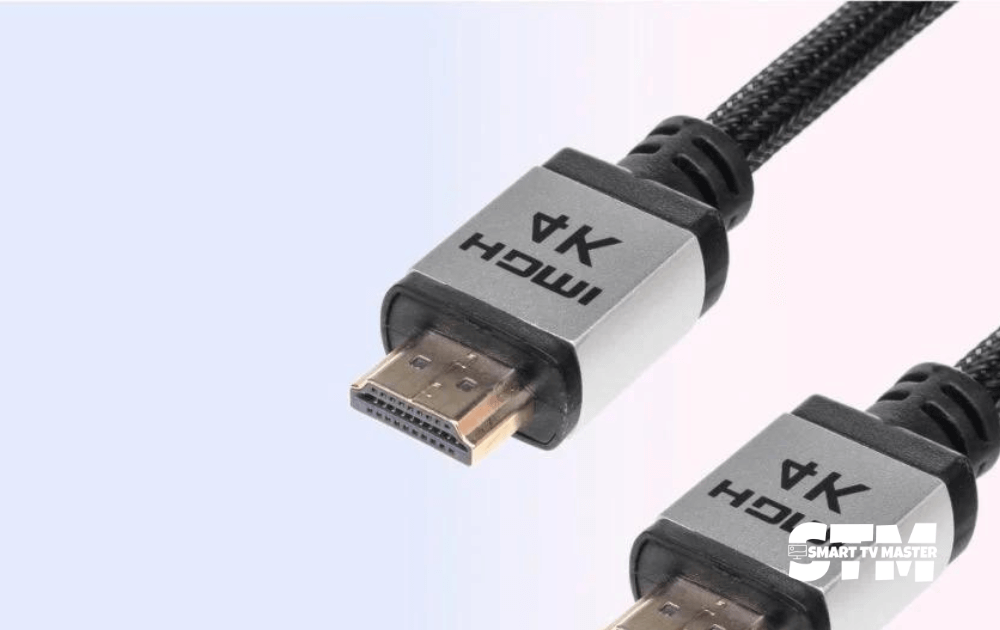
If any cable is damaged, it can impact the signal transmitted to the Samsung TV. That’s why you should closely inspect the cables if they are:
- Awkwardly bent
- Frayed
- Loose
- Wiggly connected
If you notice any cable like that, immediately replace it with new ones. You should also disconnect and reconnect all the cables at least once to fix this issue.
Disable Sleep Timers & Power-Saving Mode
Users often turn on some settings, which causes the screen to go black after a specific time. Here are detailed instructions on how to turn it off.
- Go to the Settings.
- Click on Time and then choose Sleep Timer or Menu.
- Here, tap on Eco-Solution.
- Lastly, choose Auto Power Off. The names and settings may vary slightly depending on your Samsung TV model.
Check Different Ports On Your TV
Carefully check the ports of your Samsung TV. If they are damaged, you may run into the error of the Samsung TV black screen of death. If one TV’s HDMI port is faulty, you should try other ports.
Check the Input Of the TV
Using the wrong input source is another reason behind the Samsung TV’s black screen. You will see an Input or Source button on your remote control. If you press it, then you can switch between different sources, such as
- Xbox
- PS
- Cable box
If your remote does not function properly, you can use the physical input button on the Samsung TV. Check if other input sources have a black screen as well.
Update TV’s Software
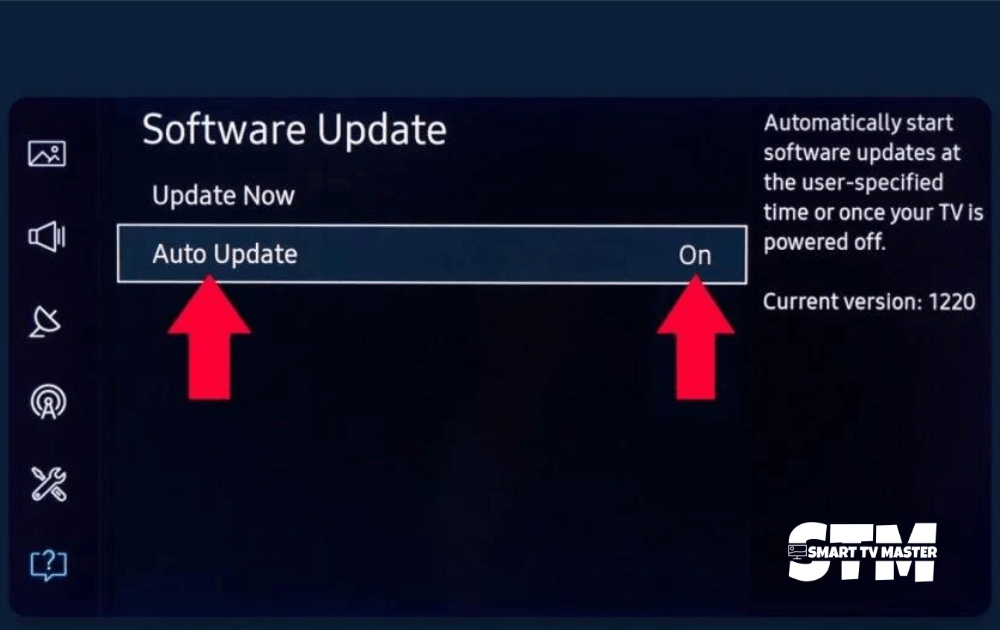
Due to outdated software, the Samsung TV often malfunctions and starts showing errors. Among these errors, the Samsung TV black screen is extremely common. You should update the TV’s software to get rid of this issue. Here’s how to do it.
- Go to the Settings of Samsung TV.
- Scroll down and click on Support.
- In the Support menu, choose Software Update.
- If an update is available, the TV will automatically start downloading it. During the update, the TV may restart.
Inspect Input Source
The issue isn’t always the old update on Samsung TVs. It can be due to the cable, satellite, or streaming box. So, how can you confirm that the issue is the input source? The ideal way of doing that is to use a different input source with your TV. If that input source doesn’t have a black screen, then you know where the problem is.
Try Screen Mirroring
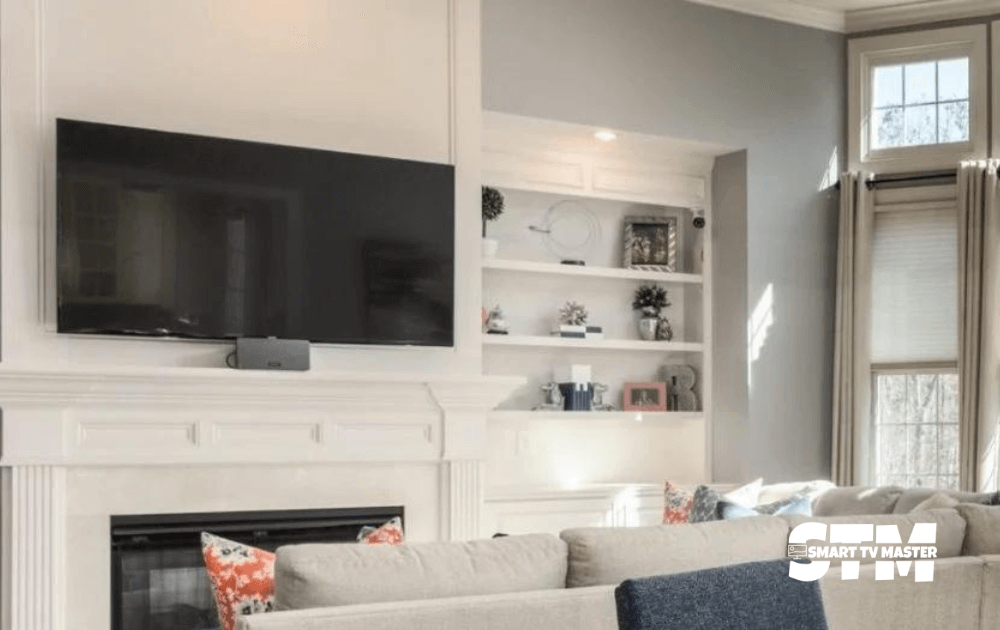
Do you know about DRM content? Several streaming services, such as Disney+ and Netflix, protect their content from being copied by displaying a black screen when another screen is involved. To fix this issue, you should opt for other screen sharing options such as screen sharing to your Samsung TV from:
- Laptop
- Computer
- Phone
- Tablet
Perform Factory Reset
Sometimes, the TV screen starts appearing dark due to specific settings. If you tried all the solutions in this article, the annoying problem is still unresolved. In that case, you should perform a factory reset. It will wipe all the customizations, data, and information from your Samsung TV. The good part is that it also erases bugs or glitches that cause the issue. The method for a factory reset may vary according to the type of Samsung TV model, but here are the general steps you need to follow.
- Go to the Menu and then click on Settings of your Samsung TV.
- Tap on General/Support.
- Here, navigate Reset/Self Diagnosis.
- Click on Reset and confirm to proceed with factory resetting your Samsung TV.
Faulty Backlights Of TV
If your Samsung TV screen isn’t OLED-only, it may have a backlight that can be damaged. But what’s the purpose of these lights? The screen of a Samsung TV is visible only because of these lights. If they are faulty, the screen goes black, and as a result, the user can’t see what’s going on the TV but can perfectly hear it. You can check it by directly shining the flashlight over the screen. If you can see pictures but the visibility level is extremely low, it indicates faulty backlights. Are you having trouble figuring out if the backlight is an issue?
- Increase the volume of your Samsung TV.
- Direct the flashlight on the screen.
- Closely inspect if the pictures on the screen are moving.
Check Hardware Related Damages
You should perform a flashlight test to confirm whether the issue is in your TV hardware or elsewhere. If you can’t see a picture during the test, it means the problem is elsewhere. Then what is the issue here?
- The issue might be in
- T-CON board
- Power control board
- Other major parts
Generally, users fix it themselves instead of going to an expert. But if the problem is in the hardware, then you should avoid experimentation and take the TV to a third-party service center.
Unplug The Motherboard
It is another alternative to fixing the Samsung TV black screen issue. However, executing it can be complicated, so here’s a step-by-step method.
- Turn off your Samsung TV. Now, carefully unscrew the back of the TV with a screwdriver.
- Navigate the motherboard of the TV. Unplug all the cables or ribbon cables that are connected to it.
- Remove the circuit board from the back of the TV.
- Clean the dust with a cloth or blow air. When it’s clean, return the motherboard to its original location.
- Reconnect all the cables back properly.
Contact Customer Support Of Samsung TV
Have you tried all the methods in the article, but your Samsung TV’s black screen of death isn’t going away? Then you should contact Samsung TV customer support. If your TV is under warranty, you can get damaged parts repaired without paying a hefty amount. But if your TV isn’t under warranty, they may provide you with a solution or assistance to resolve the issue.
Conclusion
Most modern TVs have complex settings, so understanding them can be difficult, especially for new users. One wrong tweak in the settings can heavily impact the performance of your Samsung TV. But with this guide, you can easily solve the problem of a Samsung TV black screen. If you still have any queries, drop them in the comment section. Our team of experts will reach out to you as soon as possible.



![How to Turn on Hisense TV Without Remote [4 Quick Tips] 32 How-to-Turn-on-Hisense-TV-Without-Remote-[4-Quick-Tips]](https://smarttvmaster.com/wp-content/uploads/2024/02/How-to-Turn-on-Hisense-TV-Without-Remote-4-Quick-Tips-380x250.png)
![How to Solve Vizio TV No Sound Issue [7 Working Method] 36 How-to-Solve-Vizio-TV-No-Sound-Issue-[7-Working-Method]](https://smarttvmaster.com/wp-content/uploads/2024/03/How-to-Solve-Vizio-TV-No-Sound-Issue-7-Working-Method-380x250.png)

![How To Watch British TV On Roku In 2025 [Complete Guide] 49 How-To-Watch-British-TV-On-Roku-In-2024-[Complete-Guide]](https://smarttvmaster.com/wp-content/uploads/2024/05/How-To-Watch-British-TV-On-Roku-In-2024-Complete-Guide-380x250.png)