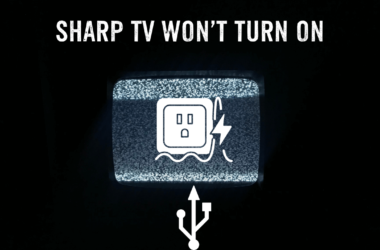Netflix is a platform that allows you to access several movies, TV shows, anime, and much more. However, sometimes, when you watch a series on Netflix, it suddenly stops and redirects you to the home screen or just freezes forever. You click on the channel, and nothing happens. Netflix Keeps Crashing on Roku TV.
It can be an extremely frustrating situation for users. You might wonder why Netflix crashes every two seconds. What’s the issue here, and most importantly, how can you resolve it? Fortunately, some troubleshooting steps can help you effectively solve this problem. So, are you ready to enjoy Netflix’s next-level streaming experience without constant crashes?
Then, keep reading to learn the best fixes for this problem.
Methods To Fix Netflix Keeps Crashing On Roku
No one wants to wait to watch their favorite shows. If you’re tired of waiting for the movie to stop crashing repeatedly, try these effective methods to fix this issue.
Read: Codes For Hisense TV
Clear All Roku’s Cache
Generally, Roku TV saves files temporarily. However, these files can sometimes be corrupted and cause Netflix to crash. So, due to corrupted files, your Netflix will randomly crash. You can resolve this by clearing Roku TV’s cache. Here’s how to do it.
- Navigate to the Home button on your remote. Go to the Home screen.
- Press the Home button at least five times. Now locate the Up button and tap on it one time.
- Press the Rewind button at least two times and then press the Forward button twice.
- It’ll freeze your screen for around 30 seconds, leading to a reboot.
When rebooting is finished, go to Netflix. Stream any video content and check if it’s still crashing. If the issue is not fixed, then move to the next solution.
Clear Netflix Channel Cache
If clearing the Roku TV cache is not helpful, you can opt to clear the Netflix channel cache. Just follow this method step-by-step.
![Why Does Netflix Keeps Crashing on Roku TV [9 Easy Methods] 12 netflix-keeps-crashing-on-roku-tv-reddit](http://smarttvmaster.com/wp-content/uploads/2024/04/netflix-keeps-crashing-on-roku-tv-reddit.png)
- With the Roku remote control, you can access the Settings or simply go to the Home screen and click Settings.
- Then go to System and click on Advanced System Settings.
- Now click on the channels tab and then on Netflix.
- Here, you should click on Clear Cache. After clearing the cache, reopen the channel to see if the issue is fixed.
Inspect Internet Status
A poor internet connection can cause issues such as Netflix glitching, crashing, or not operating properly. But is your internet connection the actual problem?
To check the connection status, follow this method.
- Open Settings.
- Go to the Network.
- Click on Check Connection.
Now you can check the internet status. If the connection is poor, restart the router. It’ll fix the problem. You can also try moving the router close to your Roku device.
Search Roku Update
Sometimes, the channel is updated, and if you’re still using the older version, you might run into issues such as crashing. The latest update may contain a solution that allows you to fix the crashing issue. So here’s what you need to do.
- Go to the Settings.
![Why Does Netflix Keeps Crashing on Roku TV [9 Easy Methods] 13 why-does-netflix-keep-crashing-on-roku-tv](http://smarttvmaster.com/wp-content/uploads/2024/04/why-does-netflix-keep-crashing-on-roku-tv.png)
- Click on System.
- Then, choose Software Update.
- Select Check Now.
If there’s an update, your Roku TV will install it. Once it’s done, it’ll reboot so you can check if Netflix is working properly now.
Delete & Reinstall Netflix Channel
This will ensure that you have access to the newest version of the channel. If your existing channel throws errors or crashes, it’s best to delete it and then re-add it to your Roku device. Follow these steps.
![Why Does Netflix Keeps Crashing on Roku TV [9 Easy Methods] 14 why-is-netflix-not-opening-on-my-roku-tv](http://smarttvmaster.com/wp-content/uploads/2024/04/why-is-netflix-not-opening-on-my-roku-tv.png)
- On your remote, find the Home button and press on it.
- Choose the Netflix app and click on the star (*) button.
- Navigate the Remove channel and then click on Remove.
![Why Does Netflix Keeps Crashing on Roku TV [9 Easy Methods] 15 netflix-keeps-crashing-on-roku-tv](http://smarttvmaster.com/wp-content/uploads/2024/04/netflix-keeps-crashing-on-roku-tv.png)
- Now go to the Home screen and click on Streaming Channels.
- Select Movies & TV and then Netflix. Click on Add Channel.
- Choose the option to go to the channel and then launch Netflix.
Soft Reset Roku Device
Some users just turn off the TV device and consider it equivalent to a soft reset. But it doesn’t reboot the TV; it almost goes into sleep mode. So, if Netflix isn’t stopping crashing, you should opt for this method.
- On Roku TV: Unplug the power cable and plug it back in.
- Roku Streaming Stick: Unplug the power cable from Roku Streaming Stick and plug it back in.
Check Netflix’s Server
If your Netflix is still crashing even after trying all the methods, check the Netflix status. Go to https://help.netflix.com/en/is-netflix-down and check the Netflix status. If the service works perfectly fine, it’ll show a green checkmark. You can also check the number of Netflix outages by going to Downdetector.
Reset To Factory Settings
If all the methods aren’t working, you should use this method. A factory reset will delete all the settings, removing any bugs causing the issue. Follow this method.
![Why Does Netflix Keeps Crashing on Roku TV [9 Easy Methods] 16 why-does-netflix-keep-freezing-on-my-roku-tv](http://smarttvmaster.com/wp-content/uploads/2024/04/why-does-netflix-keep-freezing-on-my-roku-tv.png)
- Go to Settings.
- Click on System and then Advanced System Settings.
- Now, choose the Factory reset option.
- Some instructions will appear on the screen. Follow them to perform factory resetting on your Roku device.
Check Other Channels
Netflix often crashes because Roku’s streaming devices are malfunctioning. To ensure your Roku device is streaming properly, try other services like Hulu. If the device is working properly on Hulu, then it is working perfectly fine. But if other services also show similar errors, your device is malfunctioning. You should do a factory reset or contact Roku customer support to resolve this issue.
FAQ’S
Q: How Do I Get Netflix On My Roku Faster?
A: Connect your Roku TV to a fast internet connection and ensure it has a lot of storage space. These devices are updated periodically, which makes Netflix run faster.
Q: Can You Watch Netflix On A Roku TV Without Wi-Fi?
A: It’s not possible. You can watch several channels on your TV because Roku works better with an internet connection. Netflix is one of the streaming platforms that requires an internet connection to stream content.
Q: Why Is Netflix Not Working On Roku With Code UI 800 3?
A: If you see the error code UI-800-3 (205040), you should log out of Netflix from your Roku TV device. Then sign back in and try streaming on Netflix again. This will most probably resolve this problem.
Conclusion
Netflix is one of the fastest-growing streaming platforms globally. It’s because there’s a variety of shows, movies, and content for people of all ages. But when issues like crashing arrive, the experience can be annoying. Sometimes, the channel freezes due to crashing. To resolve the problem, try the methods mentioned in this article. They’ll fix the problem, and you can again enjoy watching your favorite movies and shows on Netflix. Still, have any queries regarding your TV? Drop a comment below, and we’ll respond to you quickly.


![Why Does Netflix Keeps Crashing on Roku TV [9 Easy Methods] 11 Why-Does-Netflix-Keeps-Crashing-on-Roku-TV-[9-Easy-Methods]](https://smarttvmaster.com/wp-content/uploads/2024/04/Why-Does-Netflix-Keeps-Crashing-on-Roku-TV-9-Easy-Methods-800x450.png)
![How to Set Up Sleep Timer On Roku [4 Easy Methods] 31 [4-Easy-Methods]-To-Set-Up-Sleep-Timer-On-Roku](https://smarttvmaster.com/wp-content/uploads/2024/04/4-Easy-Methods-To-Set-Up-Sleep-Timer-On-Roku-380x250.png)
![Hisense TV Blinking Red Light Issues & Fixes [100% Solution] 38 aAAH7Vn1zAAAAAElFTkSuQmCC](https://smarttvmaster.com/wp-content/uploads/2024/02/Hisense-TV-Blinking-Red-Light-issues-Fixes-100-Solution-380x250.png)
![How to Restart Hisense TV [5 Complete Methods] 45 How-to-Restart-Hisense-TV-[5-Step-By-Step-Guide]](https://smarttvmaster.com/wp-content/uploads/2024/04/How-to-Restart-Hisense-TV-5-Step-By-Step-Guide-380x250.png)