Do you have an LG remote that isn’t programmed yet? That means you can’t use your TV properly because the remote is one of the most effective tools for controlling your TV. But how can you program your LG remote to a TV? This guide will share some of the most effective methods for easily programming an LG remote to a TV. If you have any questions, this article will answer them. Let’s dive into it.
Quick Answer: There are two major remotes, the LG Magic Motion and the LG Standard Remote. You should turn on your TV and follow the programming method according to your LG remote. It’s best to reset your remote control if there are any errors during the process.
Method To Program LG Remote to A TV
The LG Magic Motion Remote has a precise Wheel in the middle. Meanwhile, there’s a pointer on the TV screen. You can use it to point your remote control in the desired direction.
- Turn on your LG TV.
- Direct the remote towards the TV. Press the Wheel button present on the LG Magic remote.
- When the pairing is completed, a confirmation message will appear labeled as Pairing Is Completed.
Read: Crunchyroll on LG TV
Method to Configure LG Magic Remote Pointer
Want to get access to more functions of the LG Magic remote? You can change the magic remote’s speed, size, and shape. Follow this method to do it.
- On your Magic Remote, press the Smart Home button.
- Go to Settings and then click on Option.
- To check pointer settings, click on Pointer.
- Now, a list of options will appear on the screen. Tap on the option that you want to change.
Here are a few functions that you can modify:
- Shape – You can choose the shape of your pointer.
- Speed – Change the speed of your remote pointer.
- Size – Enable or disable the alignment function of the pointer.
Method To Unpair and Re-pair LG Magic Remote To TV
Generally, you can only pair one remote at a time. But what if you want to pair another LG Magic remote? Then, you’ll need to unpair the already-paired remote. Here’s how to do it easily.
- Take your remote control and press the Home and Back buttons simultaneously for 5 to 10 seconds.
- Notice the LED flashlight of the remote. After it flashes three times, you can conclude that the LG Magic remote is unpaired.
- Now, you need to re-pair another remote. To do this, press the Wheel button and make sure your remote is directed towards the TV. A confirmation message will pop up about the pairing.
Method To Reset LG Magic Motion Remote
Have you tried all the methods but are still having issues pairing the LG Magic Motion remote? Then, you should reset the remote control. Follow this step-by-step method to do it.
- On your remote control, locate the OK and Mute buttons. Press them for a few seconds.
- Position your remote towards the TV sensor. Now press the Wheel button.
- Once the remote’s LED light blinks, you can rest assured that the pairing is completed.
Method To Set Up LG Magic Remote As A Universal Remote
Do you want to use your LG remote with a TV that’s connected to a wide variety of devices, such as set-top boxes, home theaters, etc.? Then, follow this method to set the LG magic remote as a universal remote.
- Tap the Home button on your remote control.
- Scroll down, and you’ll see several options. From this list, click on Device Connector.
- Click on the device you want to connect from the list of devices.
- Now choose the Input port with which your device is connected. Then click on the brand.
- Simply follow the instructions to set up the remote with the TV smoothly.
Method To Program LG Standard Remote to TV
Compared to the LG Magic remote, the standard remote has simple and flat buttons. You won’t see any pointers on the TV screen. Want to program an LG standard remote to a TV?
Just follow these steps.
- Turn on your LG TV.
- Navigate the gear button and keep pressing until the LED light of your remote starts blinking.
- Now, direct the LED of your remote to the TV.
- Wait for a few seconds. A pairing message will appear on the screen.
FAQ’s
Q: Are Pairing Codes Important For LG TV?
A: Yes. You should check the pairing codes for LG. They include 3-digit, 4-digit, and 5-digit codes. You can find the full list of codes for the LG universal remote on the browser or in the manual.
Q: How Do I Know If My Remote Is Paired Successfully?
A: An effective way to know if your remote control is paired successfully with the TV is through its Home screen. Turn on your TV, go to the Home screen, and let it load for at least 10 seconds. Direct the remote towards the TV, press the Wheel to signal, and then hit the Ok button. If the pairing succeeds, you’ll see a Pairing Is Complete pop-up. If this message doesn’t show up, you’ll have to do pairing again.
Q: What Should I Do If My Remote Is Not Syncing?
A: If you’ve tried all the methods but the LG TV remote isn’t syncing, you’ll have to re-pair the remote. Sometimes, the remote gets unpaired even though you performed no function. To sync your remote again, navigate the Home and Back buttons and press them simultaneously for about 5 seconds. Once you do that, the power light on the remote will blink. To re-pair the remote, tap on the OK button. You can also opt to reset your TV by unplugging it. After two minutes, plug the cable into the power outlet. If these methods aren’t effective, you should get a new remote.
Conclusion
In this post, we have discussed some of the most effective approaches to programming your LG TV remote easily. If you don’t have a remote or it’s malfunctioning, you can use alternative remotes such as the LG Remote App. With the help of this app, you can have full control over your TV. Want to know more about your Smart TV? Then check out our detailed guides on Smart TVs here. Our expert team curated these specifically to help TV viewers level up their streaming experience.


![How to Program LG Remote to A TV [2025 Guide] 1 LG-Remote-to-a-TV](https://smarttvmaster.com/wp-content/uploads/2024/09/LG-Remote-to-a-TV-800x450.png)
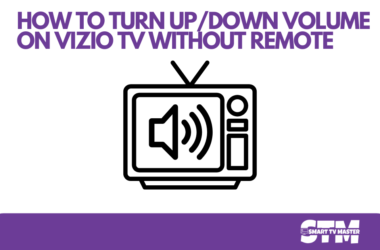
![[7 Effective Fixes] For Sharp TV Black Screen Issue 8 [7-Effective-Fixes ]-For-Sharp-TV-Black-Screen-Issue](https://smarttvmaster.com/wp-content/uploads/2024/05/7-Effective-Fixes-For-Sharp-TV-Black-Screen-Issue-380x250.png)
![How to Reset & Restart LG TV With Remote [7 Quick Ways] 12 How-to-Reset-&-Restart-LG-TV-With-Remote-[7-Quick-Ways]](https://smarttvmaster.com/wp-content/uploads/2024/04/How-to-Reset-Restart-LG-TV-With-Remote-7-Quick-Ways-380x250.png)
