Sharp TV is an incredible TV brand with several features that can elevate your streaming experience. But to enjoy all the benefits, you must know How to turn on Sharp TV. The method for turning on Sharp TV is the same no matter what TV model you are using. Often, users turn on the Sharp TV with the remote control. In this article, we will explore different methods for turning on Sharp TV. So, let’s get started.
Quick Answer: The most common method of turning on the Sharp TV is through the remote control’s Power button. You can also use the TV’s physical Power button or try official remote apps.
5 Methods How To Turn On Sharp TV
If you don’t have a remote but want to turn on your Sharp TV, here are some of the most effective methods. You should simply follow the instructions given below to turn on the TV.
Use Physical Buttons
Every Sharp TV model has physical buttons you can use if the remote isn’t working. There’s a specific Power button on the Sharp TV. It’s usually located on the back side, but you must navigate it properly. But what if it’s not present on the backside? Then, you should look at the top part of the TV. Otherwise, you should check the Sharp TV manual, which includes all the information about your Sharp TV.
Here are the steps you need to follow for this purpose.
- Navigate to the Power button on your Sharp TV. It is generally displayed with the term Power or a power icon printed on the top.
- Press the button for a few seconds.
- After that, release the button.
- Wait until the logo of Sharp TV appears on the screen and slowly fades. It’s an indication that your Sharp TV is now turned on.
Try the Aquos TV Remote App
You can use several remote apps to turn on the Sharp TV. One such app is the Aquos TV Remote App, which was developed officially by Sharp. Here’s a list of Sharp TV models you can control with this app.
| Sharp TV Series Compatible With Aquos TV Remote App | |
| FQ5E | FK1X |
| FL1X | FV1X |
| FV1U | EG1X |
| DK1X | DL1X |
This app uses WiFi signals and Bluetooth to control the Sharp TV. Make sure to pair your Aquos TV Remote App properly with the Sharp TV. Use the same internet connection on your smartphone and the Sharp TV. Here are the steps you need to follow to turn on the Sharp TV using this app.
- Go to the Play Store or App Store and download your smartphone’s Aquos TV Remote App.
- Open the app and click on your Sharp TV name to connect to the app.
- After successfully pairing, the remote interface will appear on the app.
- You can turn on your TV and control it however you want through this app. Tap on the Power button to turn on or off your TV.
Get the Google TV App
If you have a Sharp TV with Android TV OS, you can turn it on using Google TV apps. However, for this method, the Google TV app should already be paired with your Sharp TV. You can use it as an incredible alternative to the physical remote. Here are the steps to pair the Google TV remote app with your Sharp TV.
- Power on your Sharp TV. Connect the TV and smartphone device with the same internet connection.
- Go to the Play Store or App Store and install the Google TV app on your phone.
- Open the app and click on the TV remote.
- You will get several options here: click on your Sharp TV name.
- A code of 6 digits will appear on the screen of your Sharp TV. Type this code on your mobile in the relevant blank space.
- After that, click on the Pair button.
- Once the pairing is completed, you can control your TV. From turning on the TV to increasing the volume, changing channels, to switching inputs, you can do all this through the app.
Use the Official Roku App
Do you have a Sharp Roku TV?
Then, you can use the official Roku app to control the TV, eliminating the need for a physical remote. Here’s how to connect the Sharp TV with the official Roku app.
- Go to the Play Store or App Store. In the search box, type Roku app and download the official application.
- Open the Roku app on your smartphone and click on the Devices menu.
- Connect your Sharp TV and smartphone with the same internet connection. The application automatically detects your Sharp TV because of the similar WiFi network.
- Click on your Sharp Roku TV. Then tap on the Remote menu.
- Now, from this remote interface, you can turn on the Sharp TV and control it according to your liking.
Pair A Universal Remote
Don’t want to use your smartphone as a virtual remote? Then, you should consider getting a universal remote. Here’s how to pair it with your Sharp TV to use easily.
- Turn on your Sharp TV with the physical Power button on the TV. Direct it towards the universal remote.
- Navigate the TV and CH+ buttons on the universal remote and keep holding them simultaneously.
- Type the Sharp Universal Remote Code. Check the manual to know about the remote code.
- When the light stops blinking on the remote, note the code by holding the TV button.
- That’s how you can use the universal remote on the Sharp TV. Press the Power button to check if the TV is turning on.
Conclusion
Now, the next time your TV remote doesn’t work, you know what to do. We have listed some of the most effective methods for turning on the Sharp TV and saving you a lot of hassle. If you have any other queries, don’t hesitate to get in touch with us. Contact us via email or post your questions in the comment section below. Our team of smart TV experts will provide you with the best solution. Don’t forget to share this article with your friends so they can enjoy the streaming experience to the fullest.


![How to Turn On Sharp TV [5 Easy Method] 1 How to Turn on Sharp TV](https://smarttvmaster.com/wp-content/uploads/2024/10/How-to-Turn-on-Sharp-TV-800x450.png)
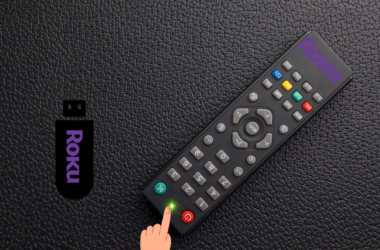

![How to Scan Channels On Samsung TV [Without Antenna] 20 How-to-Scan-Channels-On-Samsung-TV-[Without-Antenna]](https://smarttvmaster.com/wp-content/uploads/2024/05/How-to-Scan-Channels-On-Samsung-TV-Without-Antenna-380x250.png)
![[7 Solutions] to Fix Onn TV Problems - STM 21 Onn TV Problems](https://smarttvmaster.com/wp-content/uploads/2024/11/Onn-TV-Problems-380x250.png)