With the tech advancements, there are several ways to improve the streaming experience. You can access premium features and connect the device using various input ports. If you’re using Roku TV for the first time, you must know about this smart technology, especially inputs. In this article, we will explore how to change input on Roku TV. First, you need to know where the input is located in your Roku TV. Then, you’ll be able to learn more about changing it. So let’s get started.
Quick Answer: You can change the input on Roku TV with a remote by simply going to Settings and then clicking on the Inputs list. But if you don’t have a remote, you’ll need a remote app or press the physical Input button on the TV.
How To Change Input On Roku TV With Remote?
If you have a remote, you don’t need to follow any complex steps. You can change the input in a few steps easily. Here’s how to do it.
- Navigate to the Home button on your remote. Press it to go to the Roku TV’s Home screen.
- Now check the Settings button on your remote and press it.
- You can see TV Inputs in the Settings menu and even choose them according to your liking.
- On the right, you’ll see the Input Menu. Click on it and choose the input from the list.
![How to Change Input On Roku TV [2025 Simple Guide] 6 How-to-Change-Input-On-Roku-TV](http://smarttvmaster.com/wp-content/uploads/2024/08/How-to-Change-Input-On-Roku-TV.png)
- Tap Set up Input, which applies to all of your inputs.
- Go back to the home screen and navigate all the inputs.
- Choose the input of your choice. You can also quickly switch between all the inputs.
That’s all. All the inputs are available on Roku TV’s home screen, and you can switch between them whenever you want.
How To Change Input On Roku TV Without Remote?
There are two primary methods to change the input on Roku TV without remote control. Let’s discuss them in detail so you can choose which one is suitable for you.
Navigate the Input Button On the Roku TV
![How to Change Input On Roku TV [2025 Simple Guide] 7 change-input-on-roku-tv](http://smarttvmaster.com/wp-content/uploads/2024/08/change-input-on-roku-tv.png)
It’s an obvious method that involves using the input button present on your Roku TV. Often, the Input button is named Source or TV/Video. But you might wonder where it is located.
Here are the four common places to find this button on Roku TV.
- Middle of TV underside
- On the back at the left side
- On the back on the right side
- On the front underside at left
Once you find the location of this button, you’re good to go. To switch the input, follow these steps.
- Power on your TV and the device you want to switch to.
- On your Roku TV, navigate the Input button to open the input list.
- Press the input button a few times. From here, you can select the input you want to switch.
Now enjoy content from the newly switched input.
Use A Remote App
If you can’t find your remote, don’t worry. You can use its alternative, a remote app. Most users recommend the BoostVision remote app, which can also be used to control Roku TV.
Transform Smartphone → Remote for Roku TV
The remote app has a specific home button, so you will be directed to the Home screen. It also has several other powerful buttons and features, including navigation mode, adjusting volume, switching channels, etc. You can use the keyboard to search quickly and navigate easily by swiping with your fingertips.
Here’s the step-by-step guide you need to follow.
- Go to Google Play Store or App Store and search for the name of the remote app. Download it on your smartphone.
- Now, you need to set up the app on your device. For this, follow the app manual. Then, connect it with your Roku TV.
- Once the setup is completed, navigate the Home button on your remote and press it.
- Go to Settings and click on the Inputs list. From here, you can choose the input you want to switch.
Now, use your remote app to access and control the features of your Roku TV.
How To Select Input For Roku Streaming Devices?
When you plug the Roku streaming devices into the HDMI port of your TV, you can access many features. But since they aren’t part of your TV, you can’t directly change TV input using them. There are only certain situations in which switching input is allowed. Does your Roku TV support HDMI CEC? Then, you can switch between a regular TV and another HDMI port by pressing the Power button on the Roku remote. You can also use the Roku remote to turn off the TV. However, as far as Roku streaming sticks are concerned, you can’t use them to control the TV or change input.
How To Permanently Switch To Another Input On Roku TV?
It is the most common concern of most users. They want to switch to another input on Roku TV permanently because it’s convenient and flexible. The good news is that Roku TV allows the default input. So, you’ll have it every time you turn on the TV.
Here are the steps to set permanent input via mobile app or physical Roku remote.
- Turn on your Roku TV and input device. Connect the device with the TV.
- Navigate the Home button on your remote or app. Press it to go to the home screen.
- Now click on Settings and then on System. Choose Power, and here you’ll see the option Power On. Tap on it.
- Choose the Input according to your preferences. You can find it under the Always Power On To section.
Every time you turn on the Roku TV, it’ll have the selected input.
FAQ’s
Q: Can I Change The Input With The Roku Remote?
A: The Roku TV can’t directly change the input, so you have to follow the methods mentioned in this article. On some Roku TVs, you need to scan or find the connected CEC devices.
Q: How Do I Use HDMI On Roku?
A: You should plug the streaming player into your Roku TV’s HDMI port. To enhance the streaming experience, it’s best to use a USB power cable and power adapter. Use these to connect the streaming player to the wall outlet. Simply turn your TV on the remote control and choose input to connect with the streaming player.
Q: How Do I Change The Input On My Roku Streambar?
A: Use your TV remote to change the active input according to the device you want to use. Once you do that, the sound will start coming from your streambar or soundbar.
Conclusion
You can use the default input to change the input on Roku TV. For user convenience, we have provided several ways to change the input. So, get your remote or mobile app now to switch to the desired input. Don’t have a remote control? Then, follow other methods mentioned in this article for switching input. If you are facing any issues changing the input of your Roku TV, reach out to us now. Don’t forget to drop your thoughts in the comment section.


![How to Change Input On Roku TV [2025 Simple Guide] 5 How-to-Change-Input-On-Roku-TV-[with-&-without-Remote]](https://smarttvmaster.com/wp-content/uploads/2024/08/How-to-Change-Input-On-Roku-TV-with-without-Remote-800x450.png)
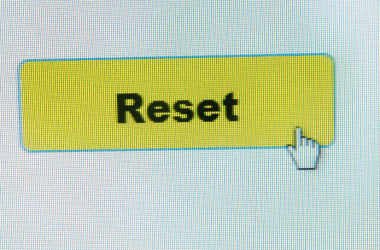
![Find IP Address On Samsung TV [2025 Step-By-Step Guide] 22 Find-IP-Address-On-Samsung-TV-[2024-Step-By-Step-Guide]](https://smarttvmaster.com/wp-content/uploads/2024/05/Find-IP-Address-On-Samsung-TV-2024-Step-By-Step-Guide-380x250.png)
![How to Turn on Samsung TV Without Remote [5 Simple Ways] 27 How-to-Turn-on-Samsung-TV-Without-Remote-[5-Simple-Ways]](https://smarttvmaster.com/wp-content/uploads/2024/07/How-to-Turn-on-Samsung-TV-Without-Remote-5-Simple-Ways.png)
![Ge Roku Remote Not Working | How to Fix [7 Easy Methods] 31 Ge-Roku-Remote-Not-Working -How-to-Fix-[7-Easy-Methods]](https://smarttvmaster.com/wp-content/uploads/2025/03/Ge-Roku-Remote-Not-Working-How-to-Fix-7-Easy-Methods-380x250.png)