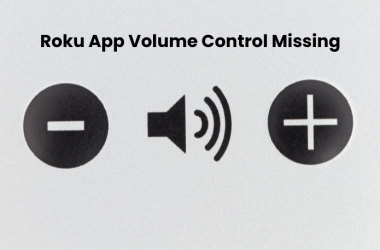Is your Sharp TV not performing properly? Or maybe it keeps glitching no matter what solution you try but everything goes in vain. If you’re facing this problem, then you’re not alone. Many users get frustrated because their Sharp TV doesn’t function properly. The ideal solution is to factory reset Sharp TV. This guide will explore some of the more effective methods for factory resetting your Sharp TV.
Quick Answer: Sometimes, the TV does not have a new software update, but it still runs into issues. These could be sound malfunctions, a black screen of death, not connecting to the Wi-Fi network, and much more. You should follow a factory reset method that suits your Sharp TV model to resolve these.
Method To Perform Soft Reset Sharp Smart TV
Before performing a factory reset, you should perform a soft reset. If that doesn’t fix the issue, you should use the factory reset method. Here’s the step-by-step method for soft resetting your Sharp TV.
- Turn off your Sharp TV and remove all the power cables from the power source.
- Now, wait for 30 to 60 seconds.
- Reconnect the Sharp TV with the power source.
If you’ve found some Sharp TV issues, it’s best to perform a soft reset.
Method To Perform Hard Reset Sharp Android Smart TV
Do you have a Google-powered Sharp Android smart TV? Then, you can easily perform a hard reset on your TV. Follow the method below to do a hard reset on a Sharp Android Smart TV.
- Turn on your Sharp Android Smart TV.
- Go to the Home screen of your TV and locate the Settings icon. It is present at the top right corner of the screen.
- Now click on the Settings icon.
- When the Settings open, scroll down and tap on the General option.
- From this menu, scroll down further and select the Reset option.
- Choose the Factory Reset option and then click on Erase Everything.
- A confirmation message will appear on the screen regarding erasing all the data. Confirm it so all the data is erased, including customizations, login data, etc.
- Once you do that, your Sharp TV will turn off and restart automatically.
- The welcome screen will appear, where you can set up your Sharp TV again to your liking.
Method To Perform Hard Reset RokuOS Sharp TV
If your Sharp TV is powered by RokuOS, you can hard reset it through this method. Just follow the instructions below to do so.
- Turn on your RokuOS Sharp TV by plugging the cable in the power outlet.
- On your remote control, press the Home button. Now go to Settings on your Roku TV.
- Navigate the System option and then tap on Advanced System Settings. It is present on the right-hand panel.
- After selecting it, navigate to other options using the arrow keys on the remote. Press the right arrow button on the remote to go to the next menu.
- Click on the Factory Reset option.
- Further, choose the option Factory Reset Everything.
- Now, you’ll get a pop-up where you need to enter the four-digit PIN code. This code will appear on the screen of your TV which you should enter in the blank.
- After that, click on Ok to confirm all the reset processes. Now, your Sharp TV reset procedure will start. It may take some time to complete. Remember to set up the TV afterward to enjoy the streaming experience.
Method To Perform Factory Reset Sharp TV On Old Models
Do you have an old Sharp TV model? If your TV model is from 2013-2014 or even older, you should not follow the reset methods given above; they will not work. For your convenience, we will share two methods for resetting old Sharp TVs. Here are instructions on how to do that.
Go To Settings
- Turn on your Sharp TV.
- Press the Menu button on your remote control.
- Scroll down and navigate Initial Setup to choose the Reset option.
- Now it will show confirmation that you want to delete all the data and reset your Sharp TV. Tap on Yes to confirm the reset procedure.
- A pop-up will appear on your TV screen, indicating that all the data is now being deleted. Once the deletion is completed, the TV will restart.
- After the TV restarts, you can set it up to your liking.
Use Remote Control
- Unplug your Sharp TV cable from the power source.
- Then tap on two buttons, i.e., Volume Down And Input, which are present on the side panel of your Sharp TV.
- Keep pressing the buttons firmly. Now, plug all the cables into the TV while pressing the buttons.
- After that, your Sharp TV will power on. Make sure you’re pressing the buttons during this entire process. After some time, the alphabet K will appear on the screen.
- Press the Channel Down and Volume Down buttons once the letter K is displayed on the screen. It will open the service menu.
- With the help of a remote, you can easily navigate through these menu pages. From here, click on the Reset option.
- Click on the Reset option to initiate the reset process. You can also press buttons in this sequence on your remote to navigate the service menu: 9 → 9 → 9 → 2 → 2 → 2. It will immediately trigger the process of resetting your Sharp TV.
Conclusion
Now you know some of the most effective methods to factory reset your Sharp TV. This will eliminate bugs and glitches that might be negatively impacting Sharp TV’s performance. In this guide, we have mentioned all the steps simply so you don’t face any issues while following them. Within just minutes, you can factory reset your Sharp TV. But what if you face some issues performing this method? What should you do then? You can post your query in the comment section or email us for expert assistance. Remember to let us know which method worked best for you. To level up your streaming experience, check out our detailed guides here.