Peacock TV has rapidly become one of the leading streaming platforms in the United States, offering a mix of live TV, original shows, movies, sports, and news. Whether you’re a new user trying to sign up or a returning viewer facing login issues, understanding how to Peacock login smoothly is essential to enjoy uninterrupted streaming. This comprehensive guide dives deep into everything you need to know about Peacock login—from creating an account and logging in on various devices to troubleshooting common problems and managing your subscription effectively.
What is Peacock TV and Why You Need to Log In
Peacock TV is NBCUniversal’s streaming service that provides a diverse library of content, including TV shows, movies, sports events, and news broadcasts. Launched in 2020, Peacock offers both free and premium subscription tiers, allowing users to access a variety of content based on their subscription level.
Why log in to Peacock?
Logging into your Peacock account lets you:
- Access personalized content and watchlists.
- Resume watching shows across devices.
- Unlock premium content with paid plans.
- Manage your subscription and billing.
- Set parental controls and profiles.
Without logging in, your access is limited, and you miss out on tailored viewing experiences.
Read Also: Hurawatch Alternatives
Creating Your Peacock Account: Step-by-Step
Getting started with Peacock is straightforward. Here’s how to create your account:
- Visit the official Peacock website: https://www.peacocktv.com or download the app on your device.
- Click on “Sign Up” or “Get Started”.
- Choose a subscription plan: Free, Premium ($4.99/month), or Premium Plus ($9.99/month).
- Enter your personal details: Name, email, and create a strong password.
- Provide payment information (for Premium plans) and agree to terms.
- Complete registration and verify your email if prompted.
Your Peacock account is now ready for login.
How to Login to Peacock TV on Different Devices
Peacock supports multiple devices, and the login process is optimized for each.
Desktop and Mobile Browsers
- Go to peacocktv.com/login.
- Enter your registered email and password.
- Click “Sign In”.
- If you forgot your password, click on “Forgot Password?” to reset it.
Mobile Devices (iOS & Android)
- Open the Peacock app.
- Tap “Sign In” on the home screen.
- Enter your credentials and log in.
Smart TVs and Streaming Devices
- Open the Peacock app on your device (Roku, Amazon Firestick, Apple TV, Samsung Smart TV, Xbox, or PlayStation).
- Select “Sign In” on the main screen.
- You will be prompted to enter an activation code on a secondary device by visiting peacocktv.com/activate.
- After entering the code, your device will log in automatically.
Using Pay TV Provider Credentials to Login
If you have a cable or satellite subscription that supports Peacock access, you can use those credentials for login.
Steps:
- Open Peacock and select “Sign in with your TV provider”.
- Choose your provider from the list.
- Enter your pay TV username and password.
- Access premium content linked to your TV subscription.
Supported providers include: Comcast Xfinity, Cox, Spectrum, DirecTV, Dish, Verizon Fios, and more.
If you face issues, verify your TV provider subscription includes Peacock access and credentials are correct.
Troubleshooting Common Peacock Login Issues
Even with a simple login process, users may encounter issues. Here are common problems and fixes:
| Issue | Solution |
|---|---|
| Forgot Password | Use the “Forgot Password” link to reset via email. |
| Login Not Working | Clear browser cache & cookies or reinstall the app. |
| Activation Code Not Working | Generate a new code by restarting the app/device. |
| Pay TV Provider Login Fails | Confirm provider supports Peacock; reset provider login. |
| “Too Many Login Attempts” Error | Wait 15-30 minutes before retrying login. |
| Account Locked or Suspended | Contact Peacock support for help. |
For persistent issues, reach out to Peacock Support.
Managing Your Peacock Account and Profiles
After logging in, managing your account settings and profiles improves your viewing experience.
Account Management Features:
- Update personal information: Change email, password, or payment details.
- Create multiple profiles: Personalize watchlists and recommendations for family members.
- Parental controls: Restrict mature content for child profiles.
- Logout remotely: Sign out from all devices if you suspect unauthorized access.
To manage your account, visit peacocktv.com/account after logging in.
Peacock Subscription Plans and Access Levels
Understanding subscription tiers clarifies what content you can access after login:
| Plan | Price | Ads | Content Access | Offline Downloads |
|---|---|---|---|---|
| Free | $0 | Yes | Limited library, ads-supported | No |
| Premium | $4.99/month | Yes | Full content library | No |
| Premium Plus | $9.99/month | No | Full content + ad-free | Yes |
Your login credentials unlock content based on your subscription status.
Security Tips for Your Peacock Account
Protect your account with these best practices:
- Use a strong, unique password.
- Enable two-factor authentication if Peacock adds this feature in the future.
- Avoid sharing your login details.
- Beware of phishing emails pretending to be Peacock.
- Regularly monitor your account activity.
Peacock Login Error Codes Explained
Encountering error codes during login can be frustrating. Here are common ones:
- Error 1001: Server issues—try again later.
- Error 1002: Incorrect login credentials—verify email and password.
- Error 1003: Activation code expired—generate a new one.
- Error 1004: Account locked due to suspicious activity—contact support.
Knowing the error meanings helps in quick troubleshooting.
Read Also: StreamEast App
International Access and VPN Considerations
Peacock is officially available only in the U.S. Accessing it internationally requires VPNs, but:
- Using VPNs may violate Peacock’s terms of service.
- Streaming quality may be affected by VPN speed.
- VPN IPs might be blocked, causing login issues.
Always use a reliable VPN if accessing Peacock from outside the U.S., but be aware of potential restrictions.
Peacock Login FAQs
Q: How do I reset my Peacock password?
A: Visit peacocktv.com/login, click “Forgot Password?”, enter your registered email, and follow the instructions sent to your inbox.
Q: Why can’t I login to Peacock?
A: Check your internet connection, verify credentials, clear cache or try a different device. If using pay TV login, confirm your subscription includes Peacock access.
Q: Can I use one Peacock account on multiple devices?
A: Yes, you can stream on multiple devices, but simultaneous streams depend on your subscription tier.
Q: How do I logout of Peacock on all devices?
A: Go to your account settings on the website and select “Sign out of all devices” to secure your account.
Q: Is Peacock login free?
A: Creating a Peacock account and logging in is free. However, access to premium content requires a paid subscription.
Q: How do I link my pay TV provider to Peacock?
A: Select “Sign in with TV provider” on Peacock, choose your provider, and enter your credentials to link.
Q: Can I watch Peacock without logging in?
A: Limited free content is available without login, but most features and premium content require an account.
Q: What do I do if my Peacock login keeps timing out?
A: Try clearing your browser/app cache, check your internet stability, or reinstall the app.
Q: How do I update my email or password for Peacock?
A: After logging in, navigate to your account settings and update your email or password under profile management.
Q: Does Peacock save my watch history after login?
A: Yes, Peacock tracks your viewing history to personalize recommendations and allow you to resume watching.
Conclusion
Mastering the Peacock login process ensures you unlock the full potential of one of America’s fastest-growing streaming platforms. From easy account creation to troubleshooting login errors, managing profiles, and understanding subscription tiers, this guide covers all aspects you need to know in 2025. Follow the best security practices to protect your account, and enjoy personalized, ad-free entertainment on Peacock TV.


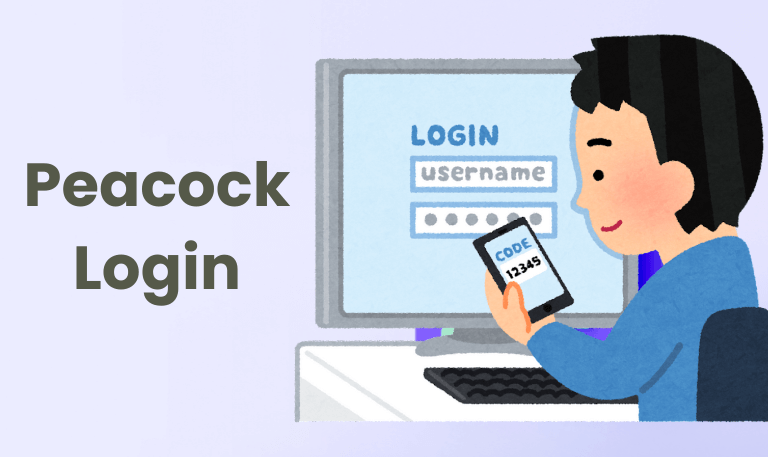
![Best Stream2Watch Alternatives [2025 Ultimate Guide] 7 Stream2Watch Alternatives](https://smarttvmaster.com/wp-content/uploads/2024/11/Stream2Watch-Alternatives-380x250.png)

![[4 Simple Methods] To Watch StreamEast on Roku 9 [4-Simple-Methods]-To-Watch-StreamEast-on-Roku](https://smarttvmaster.com/wp-content/uploads/2024/04/4-Simple-Methods-To-Watch-StreamEast-on-Roku-380x250.png)
