In the evolving world of streaming, Roku stands tall as one of the most popular media players, offering access to thousands of channels and apps. Among the many video platforms, DailyMotion has carved a niche as a leading video-sharing service, offering a rich variety of content ranging from entertainment, news, sports, to viral videos.
If you’re wondering “Can I watch DailyMotion on Roku?” and how to make the most of it, you’re in the right place. This guide explores everything from installing DailyMotion on Roku, streaming tips, troubleshooting common issues, and alternative methods to enjoy DailyMotion on your big screen — all in a natural, user-friendly way.
What Is DailyMotion and Why Watch It on Roku?
DailyMotion is a global video platform similar to YouTube, hosting a vast library of videos from creators worldwide. Whether it’s documentaries, music videos, or breaking news, DailyMotion offers content that appeals to diverse audiences.
Roku, on the other hand, is a streaming device that transforms your TV into a smart entertainment hub, supporting thousands of apps and channels, including top streaming services. Watching DailyMotion on Roku means you can enjoy high-quality video content on the large screen, with the convenience of a remote, superior streaming quality, and access to a variety of DailyMotion channels.
Read Also: FreeFlix HQ on FIrestick
Is DailyMotion Available on Roku Devices?
As of today, DailyMotion does not have an official app listed in the Roku Channel Store. This is a common question among Roku users wanting to access DailyMotion content.
However, there are several workarounds and alternative methods that allow you to stream DailyMotion on Roku without an official app. These include screen mirroring, casting, and third-party channels.
How to Watch DailyMotion on Roku: Step-by-Step Methods
1. Using Screen Mirroring from Android or Windows Devices
Screen mirroring lets you display your phone or computer screen on your Roku device, enabling you to play DailyMotion videos from your browser or app.
Steps to enable screen mirroring on Roku:
- On your Roku device:
- Go to Settings > System > Screen mirroring
- Set Screen mirroring mode to Prompt or Always allow
- On your Android phone or Windows PC:
- Connect to the same Wi-Fi network as your Roku
- Use Cast or Project option to connect to Roku device
- Open DailyMotion app or website and play videos
2. Using AirPlay for iOS and macOS Users
If you have an iPhone, iPad, or Mac, you can use Apple AirPlay to stream DailyMotion videos to Roku (if your Roku model supports AirPlay 2).
How to use AirPlay with Roku:
- Ensure your Roku and iOS/macOS device are on the same Wi-Fi
- Open DailyMotion video on your iPhone/iPad/Mac
- Tap the AirPlay icon and select your Roku device
- The video streams on your Roku-connected TV
3. Using a Web Browser on Smart TVs or PCs Connected to Roku
If you have a smart TV with a web browser or a PC connected to Roku via HDMI, you can directly access DailyMotion’s website and watch content.
4. Third-Party Apps and Channels
Some third-party Roku channels or apps might offer access to DailyMotion videos, but be cautious — these are unofficial and may have inconsistent quality or legality issues. Always use trusted sources.
DailyMotion Video Streaming Quality on Roku
Since the streaming is done via mirroring or casting (not through a native Roku app), video quality depends on your device and network:
- Ensure strong Wi-Fi connection (5GHz preferred) for smooth HD playback
- Use Ethernet connection for Roku if possible for stability
- Latest Roku devices and smartphones offer better mirroring performance
Troubleshooting Common Issues Watching DailyMotion on Roku
| Issue | Solution |
|---|---|
| DailyMotion videos not playing | Restart Roku and casting device; check Wi-Fi connection. |
| Screen mirroring not working | Enable mirroring on Roku; ensure devices are on the same Wi-Fi. |
| Buffering or lag during streaming | Use Ethernet; reduce network congestion; lower video quality on DailyMotion app. |
| Audio/video out of sync | Restart devices; update Roku firmware and casting device OS. |
Comparing DailyMotion to Other Video Apps on Roku
While DailyMotion lacks a dedicated Roku app, platforms like YouTube and Vimeo have native Roku channels offering seamless streaming.
Pros of DailyMotion on Roku:
- Access to exclusive content not always on YouTube
- Different video curation and editorial content
Cons:
- No official Roku app
- Requires workaround methods to stream
- Possible lower streaming stability via casting
Enhancing Your DailyMotion Streaming Experience on Roku
- Optimize Network: Use Ethernet or 5GHz Wi-Fi for reduced lag
- Update Devices: Regularly update Roku and casting device firmware
- Use Roku Remote Features: Use voice search to find DailyMotion videos if available via mirroring or web browsing
- Parental Controls: Enable Roku’s parental controls to manage viewing content
Privacy and Security Tips
When casting or mirroring DailyMotion content:
- Use secure Wi-Fi networks
- Avoid public Wi-Fi to prevent interception
- Review Roku’s privacy settings and permissions
- Use VPN services cautiously — can affect streaming quality
Read Also: AirPlay On Roku
Future Outlook: Will DailyMotion Release an Official Roku App?
There’s no official announcement yet, but given Roku’s growth and demand, DailyMotion might launch a dedicated app. Meanwhile, Roku users must rely on current streaming and mirroring options.
FAQs
1. Can I watch DailyMotion on all Roku devices?
Most Roku devices support screen mirroring or AirPlay, but check your model for compatibility.
2. Is DailyMotion free on Roku?
Yes, DailyMotion content is free; however, some content may require account login on the source device.
3. How do I fix DailyMotion not working on Roku?
Restart devices, check Wi-Fi, enable screen mirroring, and update software.
4. Does DailyMotion support 4K streaming on Roku?
DailyMotion supports 4K, but streaming quality depends on your device and connection; mirroring limits may apply.
5. Can I download DailyMotion videos on Roku?
No, downloading is not supported on Roku.
6. How do I update DailyMotion on Roku?
No official app exists, so updates apply only to your casting or mirroring device.
7. Can I cast DailyMotion from mobile to Roku?
Yes, via screen mirroring (Android/Windows) or AirPlay (iOS/macOS).
8. How to add DailyMotion channel to Roku?
No official channel is available; use alternative streaming methods.
9. What to do if DailyMotion is not in the Roku Channel Store?
Use screen mirroring, casting, or access via web browser connected to your TV.
10. Are there subscription options for DailyMotion on Roku?
DailyMotion itself is free; some premium content may require registration on DailyMotion’s website.
Conclusion
Although DailyMotion does not have an official Roku app, you can still enjoy its extensive video library on your Roku device using screen mirroring, AirPlay, or casting methods. By optimizing your network, understanding troubleshooting steps, and following best practices, you can seamlessly stream your favorite DailyMotion videos on the big screen.
Keep an eye out for future updates as streaming platforms continuously evolve — an official DailyMotion Roku app could arrive soon. Until then, this guide provides all the tools and tips you need to watch DailyMotion on Roku effortlessly.



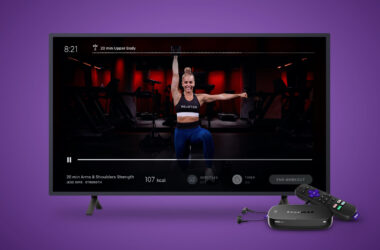

![What Channel Is Univision On Roku [2025 Quick Guide] 9 What-Channel-Is-Univision-On-Roku-[2024-Quick-Guide]](https://smarttvmaster.com/wp-content/uploads/2024/05/What-Channel-Is-Univision-On-Roku-2024-Quick-Guide-380x250.png)
