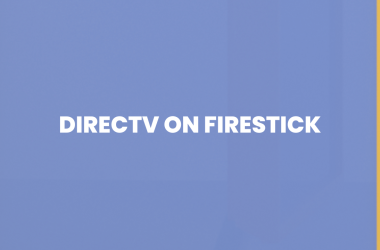How to Download Apollo Group TV on Firestick? Looking for a single app to transform your Firestick into an all-in-one entertainment hub? Apollo Group TV might be exactly what you need. Known for its impressive IPTV service, Apollo Group TV delivers high-quality on-demand content, including live TV channels, movies, series, and much more. Whether you’re a movie fanatic, a sports lover, or someone simply looking for convenient streaming options, Apollo Group TV has something for everyone.
This blog will guide you through everything you need to know about using Apollo Group TV on Firestick, from downloading and signing in to accessing free trials and subscriptions.
About Apollo Group TV for Firestick
Apollo Group TV is an IPTV (Internet Protocol Television) service that offers a massive collection of content ranging from live TV channels to movies and TV series. Designed to work perfectly with Firestick, Apollo Group TV is a favorite for cord-cutters who want premium entertainment without the hefty cable bills.
With a user-friendly interface and HD-quality streaming, it’s no surprise Firestick users are turning to Apollo Group TV to maximize their Firestick experience. But before you can enjoy all it has to offer, you’ll need to know how to set it up.
Read: Sky Go on Firestick
How to Download Apollo Group TV on Firestick
Installing Apollo Group TV on your Firestick device is quick and easy. Since Apollo Group TV isn’t directly available on the Amazon App Store, you’ll need to sideload it. Here’s how you can do that:
Step 1: Enable Apps from Unknown Sources
- Turn on your Firestick and go to Settings.
- Navigate to My Fire TV or Device & Software.
- Select Developer Options.
- Toggle the option Apps from Unknown Sources to enable it.
Step 2: Download the Downloader App
- From the Firestick Home Screen, search for and install the Downloader app from the Amazon Appstore.
- Open the Downloader app and grant the required permissions.
Step 3: Download the Apollo Group TV APK
- Launch the Downloader app, then enter this URL in the search bar to download the Apollo Group TV APK file (Ensure you enter the verified link provided by Apollo Group).
- Once the download is complete, proceed by clicking Install.
Step 4: Complete Installation
- After installation, click Open to launch Apollo Group TV on your Firestick.
- Alternatively, you can access it from your Home Screen under the Your Apps & Channels section.
You’re now ready to explore the vast array of content Apollo Group TV has to offer!
How to Sign in to Apollo Group TV on Firestick
Before you jump into binge-watching, you’ll need to sign in to your Apollo Group TV account. Here’s how you can do it:
- Open the Apollo Group TV app on your Firestick.
- Enter your Account Credentials (the email and password you used when you signed up).
- If it’s your first time using Apollo Group TV, you’ll need to activate your device using the activation code displayed on the screen.
- Go to Apollo Group TV’s activation page (use a browser on your smartphone or computer), log in, and enter the activation code.
- Once completed, your Firestick will be synced with your Apollo Group TV account, giving you instant access to all the content.
How to Use Apollo Group TV on Firestick
Apollo Group TV is designed to make streaming intuitive and hassle-free. Here’s a quick overview of how to get started:
- Navigation:
- Once you open the app, you’ll see a clean dashboard with categories like Live TV, Movies, and Series.
- Use your Firestick remote to scroll through the available options.
- Search Function:
- Looking for something specific? Use the Search Bar to find a particular movie, TV show, or sports channel.
- Tuning into Live TV:
- Head to the Live TV section, where you’ll find a variety of channels categorized by genre and country.
- On-Demand Content:
- Explore the Movies and Series categories to discover on-demand entertainment organized by genres like Action, Comedy, Drama, and more.
Bonus Tip: You can also create a list of favorites for quick access to the shows, movies, or channels you watch most often!
Get a 10-Day Free Trial
Want to try out Apollo Group TV before committing to a subscription? The platform offers a generous 10-day free trial to new users. This trial gives you complete access to all features, so you can test drive the service and see if it meets your needs.
How to claim your free trial:
- Visit the official Apollo Group TV website.
- Select the Free Trial Option from the homepage.
- Sign up by providing your email and creating an account.
- Once done, use your credentials to log in to the Firestick app and enjoy!
Take full advantage of this risk-free trial to experience premium content for absolutely no cost.
Make a Subscription
Love what Apollo Group TV offers? Subscribe to unlock uninterrupted access to all its features. Here’s how you can make a subscription:
- Go to the Apollo Group TV website on your computer or smartphone.
- Navigate to the Pricing/Subscription Plans section.
- Pick the plan that works best for you (monthly, quarterly, or yearly).
- Complete the payment process, and your subscription will be activated instantly.
Once subscribed, use your credentials to sign in on Firestick and immerse yourself in a world of top-tier entertainment.
FAQ’s
Q: Is Apollo Group TV legal?
A: Yes, Apollo Group TV is a legal IPTV service, offering licensed content to its users. However, it’s best to verify content licensing in your region before subscribing.
Q: Can Apollo Group TV be used on multiple devices?
A: Yes, Apollo Group TV supports multi-device usage, so you can use your subscription on devices like smartphones, tablets, and smart TVs alongside your Firestick.
Q: Is the 10-day free trial free?
A: Absolutely! You won’t be charged during the trial period. However, ensure you cancel before the trial ends if you decide not to subscribe.
Q: What internet speed is required for Apollo Group TV?
A: To stream seamlessly in HD, a minimum internet speed of 10 Mbps is recommended.
Conclusion
Apollo Group TV on Firestick is a game-changer for content enthusiasts. With its vast selection of live TV channels, blockbuster movies, popular series, and exclusive free trials, it’s the perfect solution for turning your Firestick into the ultimate streaming device.