How to Fix Onn TV Won’t Turn On Issue? Owning an Onn TV offers a great combination of affordability and smart features, especially with its Roku-integrated models. But what happens when your Onn TV simply won’t turn on? It can be frustrating, whether you’re dealing with a blinking red light, a black screen, or no response at all. This guide will help you troubleshoot and fix common issues that keep Onn TVs from powering up, so you can get back to enjoying your favorite shows and movies.
Why Won’t My Onn TV Turn On but the Red Light Is On?
If your ONN TV refuses to turn on but the power indicator (red light) is still on, the issue might be minor. Here’s what you can do:
- Check the Remote Control
- Sometimes, the battery in your remote may be the culprit. Replace the batteries and try turning on the TV again.
- Use the power button directly on the Smart TV to double-check if the issue is with the remote.
- Power Cycle Your Onn TV
- Unplug the TV from the power outlet.
- Hold down the power button (on the TV) for 30 seconds.
- Plug the TV back in and try turning it on.
- Inspect the Power Cord
A damaged power cord can prevent your TV from turning on. Make sure the cord is securely connected and free of frays or other damage.
- Try a Different Outlet
Test the TV with another power outlet to rule out issues with the socket.
Onn TV Won’t Turn On, Black Screen
If your TV seems to power on but displays just a black screen, the issue often lies with faulty connections or software glitches.
- Check the Input Source
Press the “Input” or “Source” button on your remote to ensure you’re on the correct HDMI or AV source. Sometimes, the black screen is just a missing signal.
- Look for Backlight Issues
Shine a flashlight at the screen while the TV is on. If you can see faint images, the TV’s backlight might have failed and could require professional repair.
- Disconnect External Devices
Unplug DVDs, streamers, or gaming consoles, as a faulty device can interfere with the TV’s ability to display properly. Restart the TV without connecting any peripherals.
- Update Software
If you can access the TV menu before the black screen appears, check for software updates in the TV settings menu.
Onn TV Won’t Turn On, No Red Light
A TV without a red light suggests a lack of power—here’s how to address it:
- Examine the Power Supply
Ensure the power cord is plugged correctly into both the TV and the outlet.
- Test with a Known Working Outlet
Move your Onn TV to a confirmed working outlet. A red light should appear if the TV is receiving power.
- Look for Faulty Power Components
Sometimes, an internal hardware issue such as a blown capacitor may need professional inspection.
- Change the Power Cord
A damaged power cord could result in no power to the TV. Try using another cord to see if that resolves the issue.
How to Turn On Onn TV Without a Remote
Misplaced your remote? No worries—here are some alternative ways to power on your Onn TV:
- Use the Onboard Power Button
Most Onn TVs have a physical power button located at the bottom or sides of the screen. Simply press it to turn on the TV.
- Use the Roku App
If you have an Onn Roku TV, download the Roku mobile app on your smartphone. The app functions as a remote and allows you to turn the TV on through Wi-Fi.
- Smart Plug Automation
If your TV is connected to a smart plug, you can power it on/off using voice assistant tools like Alexa or Google Home.
Onn TV Screen Went Black but Still Has Sound
This issue usually occurs because of a screen display problem.
- Restart Your TV
Power cycle the TV by unplugging it for a minute, then plugging it back in and turning it on.
- Backlight Failure
If the Onn TV sound functions but the screen is black, the backlight may be burnt out, and repairing it may require a technician.
- Reset the Picture Settings
Navigate to Settings > Picture Mode and select “Reset.” Incorrect picture settings can sometimes lead to display malfunction.
- Update the Firmware
Outdated software might cause display issues. Check for automatic updates and install them to resolve bugs.
Onn Roku TV Won’t Turn On, Red Light Blinking
A blinking red light typically indicates a power supply issue or a system error.
- Check the Wiring
Ensure the power cable and other connected devices are secure. Loose wiring can trigger the blinking red light.
- Power Cycle the Unit
Disconnect the TV for two minutes, then reconnect it. Restarting clears minor glitches.
- Inspect Airflow
Ensure that your TV has proper ventilation. A blinking red light can signal overheating.
- Factory Reset
If none of the above works, reset the Onn Roku TV. Follow the instructions in the next section.
How to Reset Onn TV
Performing a reset can solve many software-related issues.
Step 1: Locate the reset button on the TV (usually found near the input ports).
Step 2: Press and hold the reset button for 30 seconds.
Step 3: Release the button and allow the TV to restart.
Step 4: Reconfigure your settings as prompted on the screen.
Alternatively, if your TV is responsive, use the menu settings to perform a factory reset: Settings > System > Advanced System Settings > Factory Reset.
Onn Roku TV Not Working at All
When none of the above troubleshooting steps work, consider these next actions:
- Contact Onn customer support for guidance.
- Check warranty coverage if repair or replacement is necessary.
- Reach out to a local repair technician for evaluation.
FAQ’s
Q: How long does an Onn TV last?
A: Onn TVs typically last 5-7 years with moderate usage and proper care.
Q: Will factory resetting my Onn TV delete apps?
A: Yes, a factory reset will erase all apps, settings, and preferences. Be sure to note your app list before resetting.
Q: What voltage does the Onn TV require?
A: Most Onn TVs work with a 110-120v input, standard for residential use.
Q: Does Onn offer a dedicated support line?
A: Yes, Onn offers customer support for product troubleshooting and warranty claims. Check the Onn website for contact details.
Conclusion
Experiencing issues with your Onn TV can feel frustrating, but most problems can be solved with a little effort. From ensuring proper power supply to resetting the TV, the steps above cover the most common problems faced by Onn TV owners. When in doubt, refer to your product manual or contact Onn Customer Support for further guidance. A fully functioning Onn TV is closer than you think!
Related Articles:



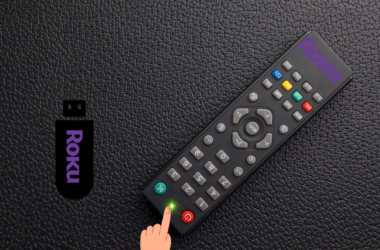

![How to Solve Vizio TV No Sound Issue [7 Working Method] 17 How-to-Solve-Vizio-TV-No-Sound-Issue-[7-Working-Method]](https://smarttvmaster.com/wp-content/uploads/2024/03/How-to-Solve-Vizio-TV-No-Sound-Issue-7-Working-Method-380x250.png)
