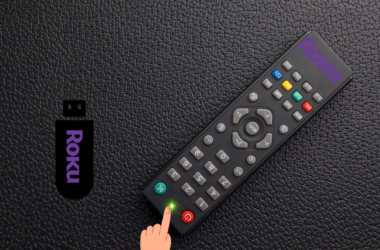Amazon Fire TV Stick allows you to elevate the streaming experience and access a wide variety of shows, movies, and apps on your TV. However, sometimes users encounter several annoying issues with the Fire TV Stick. In this guide, you will learn how to fix the biggest issue, which is the FireStick not turning on. So let’s dive into it.
Quick Answer: You should replace the batteries in your remote and power cycle the TV. This can resolve the issue of the Firestick not working. But if nothing works, then it’s best to get in touch with Amazon’s customer support and discuss the issue in detail.
Methods To Fix Firestick Not Turning On
If you want to access YouTube, Netflix, Disney+, and several other streaming services, you should try Amazon Fire TV Stick. The setup is very simple, and anyone can do it. However, when the Firestick doesn’t turn on, it can be extremely frustrating. We have compiled some of the most effective methods to resolve this issue.
Read: Connect Sharp TV to Wifi
Inspect The Batteries Of Remote

Often, users start implementing technical solutions first. But is that the right approach? No. Instead, you should check if the remote’s batteries are functional. The Firestick needs 2x AAA batteries to work properly, make sure they’re fully charged. Follow these steps to replace your battery.
- Open the backside of your remote cover.
- Remove the old batteries from the remote.
- Insert new batteries.
It will most likely resolve the issue of Firestick not working.
Perform a Power Cycle On Your TV

Many users have reported that performing a power cycle has fixed the Firestick not turning on. But why does that happen? 3A power cycle drains all the residual energy from the TV and removes any temporary glitches or bugs that might be causing an issue.
Follow these steps to perform a power cycle.
- Turn on your TV.
- Unplug the TV from the wall outlet and make sure that the TV is on while you do that.
- Navigate to the Power button of the TV and hold it for 30 to 60 seconds.
- Now plug the power cord back into the power source. Turn on your TV.
Choose The Right Input Source
Every TV has at least two HDMI ports. Check which port you plugged into the TV and set your TV to that HDMI input source. The Firestick will not turn on if you don’t do that properly. Here’s the method for choosing the right input source.
- On your remote, locate the source/input button and press it.
- If Firestick is plugged in to HDMI 1, set the TV source to HDMI 1.
- Choose the options accordingly and confirm to proceed.
Check Power Outlet

Did you choose the right input source, but your Firestick isn’t working? Then, you should check the wall outlet. If it’s malfunctioning, your Firestick will not turn on. Here’s how to test its functionality easily.
- Remove the plug of the Firestick from the wall outlet.
- Plug another electronic device, such as an electric kettle or hair dryer, into the wall outlet.
- If the device isn’t working, it indicates that your wall outlet isn’t functioning properly. You should call the electrician and have it repaired.
Get An Amazon-branded Power Adapter
Instead of a third-party alternative, always use the original Firestick power adapter. If you use a low-quality adapter, your Firestick components can run into issues. Don’t have the original power adapter? Then, the best option for you is to opt for an Amazon-branded power adapter. You can easily get one for $10 to $15. Check if the adapter supports 5V and 1A by looking at its label.
Low Specifications = Less Compatibility With Firestick
Inspect HDMI Cable For Damage
Are you using an HDMI cable on Amazon Firestick? Then you should check it because if it’s damaged, you cannot turn on the Firestick. Here’s how to do it.
- Take out the HDMI cable or extender.
- Carefully inspect it along with the connectors for damage.
- Any signs of bent, broken, or missing connectors and cuts on the cable indicate damage.
You can fix this issue by replacing the HDMI cable with a new one. Opt for a braided cable instead of a less reliable cable. If the HDMI cable malfunctions, you can connect the Firestick directly to your TV.
Restart The Firestick
The Firestick can sometimes encounter temporary glitches and bugs, which may prevent it from turning on. To fix this issue, you should restart the device. If you FOLLOW this method, you will not log out of any streaming platform.
- Navigate the play/pause button.
- Click on both buttons at the same time.
- Wait until the Fire TV logo appears on the screen.
That way, you can quickly restart your Firestick. If it’s been 10 to 20 seconds, but the logo is still not showing up, the issue is elsewhere.
Don’t Use Power Strip Or Surge Protector
If you’re using a power strip, surge protector, or both, you should remove them. Instead, plug your Firestick directly into a wall outlet. Because often the power strip or surge protector stops working, Firestick doesn’t get any power from the source. You should get a replacement for the power strip/surge protector.
Follow This For HDMI-CEC
With HDMI-CEC, you can use one remote to control all HDMI devices. This user-friendly feature makes it easy to control your TV and connected devices. However, the downside is that your TV may encounter software glitches that impact the performance of other devices. Here’s how you can deal with this.
- Power on your TV.
- Go to Settings and then click on Display & Sounds.
- Now, turn off your HDMI-CEC.
- After a few seconds, turn it on again.
- That’s all. Now your Firestick will start working again.
Choose Resolution Accurately
Another reason for Amazon Firestick’s popularity is its ability to support multiple resolutions. Some Firesticks can support more than 8K. However, the problem arises when the TV’s resolution isn’t aligned with the Firestick’s resolution. Follow these steps to get rid of this issue.
- Press the Rewind and Up buttons at the same time for 5 to 10 seconds.
- Now, the screen will appear giving information regarding the current resolution. Click on the resolution you want to choose.
- If the above-mentioned screen doesn’t show up, you should wait. It will check all the resolutions and show you the optimum ones.
Malfunctioning Of HDMI Port Of Your TV
Is your HDMI port performing properly? You should check it for damages because it might be the culprit behind the Firestick not working properly. Here’s how you can determine if the HDMI port is causing the issue.
- Remove the Firestick from the HDMI port.
- Plug a different HDMI device into the port.
- If one port is not working, check other TV ports.
If all the ports are damaged, you must have them repaired as soon as possible.
Try Mobile Apps As Remote
Firestick remote is broken? What should you do now? You can simply use your mobile phone as an alternative. Here’s how to do it.
- Ensure your TV and phone are connected to the same WiFi network.
- Go to the App Store or Play Store and install the Fire TV app.
- Launch the Fire TV app.
- Choose your Firestick device.
- Some instructions will appear on the screen. Follow them to turn your phone into a remote.
Connect Firestick With Another TV
It is another alternative to finding the issue and fixing it. Follow the instructions given below.
- Set up your Firestick with a different TV.
- Check if it’s functioning properly.
- If it’s operating, your TV has some problem and not the Firestick itself.
Double Check All Connections
It’s an extremely important step because often people connect the Firestick inaccurately, and then it doesn’t turn on. So you should ensure that the Firestick’s setup is proper and that it’s firmly connected to the HDMI. This can easily save you from a lot of Firestick issues.
Contact Customer Support
Have you tried all the methods in this article? Nothing’s working, and the issue is still there. Then, you should contact the Amazon Firestick’s customer support team. Explain your issue to them in detail, and you will be able to get an ideal solution to fix it.
Conclusion
The issue behind your Firestick not working can range from battery damage not being charged to damaged HDMI cables. However, we have covered all the aspects and potential solutions to eliminate this problem. Are you still having trouble turning on the Amazon Firestick? Then get in touch with us today. Our team of experts is here to assist you. Don’t forget to share this article with your friends



![[7 Effective Fixes] For Sharp TV Black Screen Issue 19 [7-Effective-Fixes ]-For-Sharp-TV-Black-Screen-Issue](https://smarttvmaster.com/wp-content/uploads/2024/05/7-Effective-Fixes-For-Sharp-TV-Black-Screen-Issue-380x250.png)