Imagine you invite your friends for movie night. Your friends sit on the sofa, grab popcorn, and you turn on the TV. But your Sony TV isn’t turning on. What should you do in this situation? Maybe your Sony TV won’t turn on because of a power outage, a poor cable connection, or something else. In this guide, we have covered some of the common issues that lead to Sony TVs not turning on and how you can fix them. So keep reading to find the solution.
Quick Answer: Press the button on the TV remote to determine if it is causing the issue. Turn on the TV’s lights to ensure that it has power. Inspect the TV’s power cord and try plugging it into different outlets. Contact the Sony customer support team if you’re still facing a similar issue.
Methods To Fix Sony TV Won’t Turn On
Finding the solution to Sony TV not turning on can be difficult. This guide will share some of the most common methods for fixing this issue. So, let’s have a look.
Read: Warner Media Charge
1. TV Power Button

Sometimes, the remote control doesn’t work properly. Suppose you’re having difficulty turning on the TV with the remote. In that case, your remote might have a dead battery or malfunction. So here’s what you should do.
- Add new batteries to the remote and turn on Sony TV again.
- Press the physical button on the TV. It is generally present near the Sony logo.
Pro Tip: Check the manual for precise information on where to find the power button.
2. Inspect LED Light

If your TV LED light is turning on, that means it’s receiving power, so you should look for a problem somewhere else. The light will be either red, green or orange to show the status. Every light has a different meaning according to the TV model. You should check the manual for specific instructions. For more details, check out Sony TV’s online support. Click here to check it.
Read Also: Streameast Domains Seized
3. Properly Connected Cables
If the cable connected to your Sony TV is loose, it can prevent the TV from turning on. Check if the TV’s power cable is securely connected to the wall socket and your TV’s backside. If you’re using an adapter block, inspect the cable and ensure it’s secured on both ends.
4. Power Cycle Sony TV
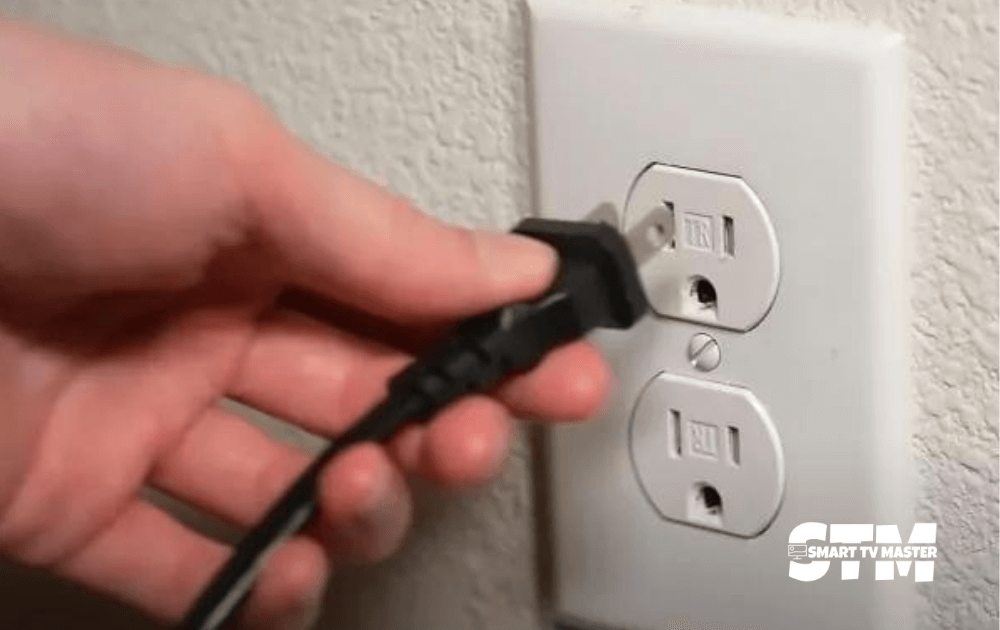
Your TV might not turn on when there’s a glitch in the current session. In that case, you should power cycle your Sony TV. Here’s how you can do it.
- Pull out all the power cables of the TV.
- Once you’ve unplugged the TV from the socket, hit the physical Power button on your Sony TV.
- Wait for about 2 minutes. When you press the button without cables connected to the power source, all the residual electricity will be drained.
- When 2 minutes have passed, plug the cables back into the ports.
- Wait for 10 to 20 seconds. Now, to turn on the TV again, press the Power button.
Read Also: Twitch on Firestick
5. Check Outlet

If the outlet isn’t getting enough power, the TV will not turn on. You should try plugging the TV into another outlet and checking if it turns on. You can also plug a lamp or any electric device into the current outlet. If the electronic device turns on, the outlet works fine. In some homes, the light switches control the outlet. You may think the outlet is turned on, but a light switch might be flipped off.
Note: If you’re plugging the TV into an adapter or surge protector, remove it and connect it directly to the wall outlet.
6. Disconnect External Devices
The TV may not turn on due to a glitch in connected devices. What should you do then? One solution is eliminating external devices, such as streaming or set-top boxes, which might be a source of the issue. Disconnect all connected devices, such as soundbars, consoles, etc.
7. Update TV Firmware
Firmware is software that runs on smart TVs. It controls the TV’s features, customizations, and performance. Some users have reported that updating firmware can resolve the problem. You can update it manually and set it automatically according to your Sony TV model.
- Automatic Update: Connect TV with a stable WiFi network. Follow the prompts on the screen to update the firmware.
- Manual Update: From Sony’s website, copy the latest firmware to your USB drive. Insert the USB drive into the TV and follow the on-screen instructions.
8. Energy Saving Switch
In some Sony TV models, an energy-saving switch powers off the TV when it’s not in use. But why? It helps save electricity and reduces the chances of overheating. When you forget to turn off this feature, the TV will not work. Disable the energy-saving feature by going to the Settings of Sony TV.
9. Change Input Source

If the input source is wrong, the Sony TV will seem to ben’t turning on. If you’re watching with a streaming device or set-top box, you’ll need to choose the proper input source according to the port in which it’s plugged in. But what if you choose the wrong input? Then, a black screen will appear. So, even if you change the channels or navigate to the menu, nothing will happen. On your Sony remote, tap the Input button at the top left corner. Keep pressing until you’ve found the source of the connected device.
Read Also: VIPRow Sports on FireStick
10. Reset To Factory Settings
The TV might not turn on because of specific settings you may have turned on. You can perform a factory reset using the physical buttons if the remote isn’t working. The procedure for a factory reset may vary according to the number of physical buttons on a Sony TV.
- One Button: Remove the plug from the TV and hold the Power button. Plug the cable back into the TV. Keep pressing the button until the LED light turns on and becomes white. After you release the Power button, the TV will restart twice, and the factory reset will be complete.
- Three Buttons: Unplug your TV and keep holding the Power button. Plug the cable back into the TV. Keep pressing the button until the green light of the TV turns on. Release the Power button, and the TV will be factory reset and restarted two times.
- More Than Three Buttons: Remove the TV plug from the power outlet and press the Power and Volume Down buttons simultaneously. Now plug the TV back into the wall socket. Wait for 20 to 30 seconds until the green light turns on. Now, release all the buttons. With the help of the remote, go to Home and then Settings. Click on Storage & Reset and tap on Factory Data Reset. Now, you’ll see the Erase Everything option. Click on Yes to confirm reset.
11. Contact Sony Support
If you’ve tried all the solutions in the guide but your Sony TV still isn’t working, you should contact Sony TV’s customer support and get expert assistance. With their help, you can identify and resolve the problem. Furthermore, they can arrange repair services for the TV if needed. But how can you connect with them?
You can reach out to them via phone, email, or online. To proceed, you need to provide further information about the model of your TV, such as:
- Serial number
- Warranty date
- Date of purchase
- Detailed description of the issue
Conclusion
The most irritating and annoying problem for most TV users is when the TV stops working. It becomes difficult for users to navigate the issue behind the problem. However, there are many indicative signs that you can use to resolve this matter quickly and effectively. To simplify it, we have created a detailed guide to solving this problem. So, if you don’t want to spend much money on technical assistance, just follow the methods in this guide. Want more information on how to turn on Sony TV? Drop your questions in the comment section below, and we’ll assist you on this journey.
Recommended:



![How to Watch Oxygen on Roku Without Cable [2025 Guide] 36 How-to-Watch-Oxygen-on-Roku-Without-Cable-[2024-Guide]](https://smarttvmaster.com/wp-content/uploads/2024/05/How-to-Watch-Oxygen-on-Roku-Without-Cable-2024-Guide-380x250.png)


![Why Does My LG TV Keeps Turning Off? [13 Effective Solutions to Fix It] 43 Why-does-My-LG-TV-Keeps-Turning-Off-[13-Effective-Solutions-to-Fix-It]](https://smarttvmaster.com/wp-content/uploads/2024/03/Why-does-My-LG-TV-Keeps-Turning-Off-13-Effective-Solutions-to-Fix-It-380x250.png)