Suppose you’re watching a movie. The scenes are getting more intense, and the movie is becoming interesting. But suddenly, you notice no sound coming from your Hisense TV. Many users face this issue, which can be extremely annoying. But most people don’t know how to solve this problem. Is there any way to solve it? Yes. If you’re also facing this issue, don’t worry. In this article, we’ll explain why your Hisense TV doesn’t have any sound and how you can fix it.
So, let’s dive in.
10 Methods to Fix Hisense TV No Sound
Follow these troubleshooting procedures to resolve your issue with Hisense Smart TV. These step-by-step methods are effective and easy.
Check If TV is Not Muted
If your TV’s Sound is showing issues, check if it is muted. It’s one of the most obvious things you need to do: check the volume of your TV.
Here’s what you should do.
- Check if your Hisense TV is muted from the remote controller.
- Increase the volume of your Hisense TV from remote control.
If this doesn’t work, check if your remote is working properly. If not, replace it so you can fix these problems.
Power Cycle The TV
![How to Fix Hisense TV No Sound Issue [10 Quickly Fixes] 8 hisense-tv-no-sound-on-bbc-channels](http://smarttvmaster.com/wp-content/uploads/2024/03/hisense-tv-no-sound-on-bbc-channels.png)
If you’ve tried the method mentioned above but the problem persists, try this method. It is power cycling the TV. Follow these steps to do it
- Turn off your Hisense Smart TV. Unplug it from the power outlet.
- Keep it unplugged for at least one minute. Then, find the power button on your TV and press it for 30 seconds.
- Plug the TV back in the power source.
It is also known as Soft Reset. It removes all the corrupt cache files that are on your TV.
Switch Digital Output to PCM
![How to Fix Hisense TV No Sound Issue [10 Quickly Fixes] 9 hisense-tv-no-sound](http://smarttvmaster.com/wp-content/uploads/2024/03/hisense-tv-no-sound.png)
Sometimes, users face issues with Hisense TV sound settings due to poor digital audio output configuration. To fix this problem, you should switch the audio output to PCM. Here’s how
- Turn on your TV and go to the Settings menu.
- Tap on Device Preferences. Navigate further and click on Sound.
- Just below the digital output, go to PCM.
That’s all. If your Hisense Smart TV isn’t mute, the sound will be fine. If it’s still not fixed, try the other methods mentioned in this article.
Check Your HDMI Cable
HDMI is known for the high-quality video it transmits. It also transmits audio signals; the best part is that you don’t need any extra cables. If you’re facing the problem of no voice coming from your Hisense TV, then HDMI could cause the issue.
Your HDMI port may be faulty or not properly seated. Here’s what you should do.
- Unplug the HDMI cable from the port for at least a minute.
- Plug it back and ensure it perfectly fits in the port.
Change HDMI or Optical Audio Cable
If your HDMI ARC and optical audio cable aren’t functioning properly, your Hisense TV will have sound issues. You’ll see a picture on your TV, but there won’t be any audio at all.
Suppose you’re connecting your sound bar or A/V receiver with HDMI, but your TV sound is still not working. The issue is probably in the cables. Signals are extremely weak, and your TV is unable to catch them. If that’s the issue, then replace the cable with a 4K HDMI ARC cable. If you’re using an audio cable, then use a similar approach.
Switch HDMI Port
Sometimes, your HDMI port is not faulty; the TV produces a muffled sound. The issue might not be the HDMI cable but rather the HDMI port.
So, you should unplug the HDMI port and then unplug it in a different port. Another thing you should remember is that if you’re using HDMI ARC, ensure HDMI is plugged into a normal HDMI port. Sometimes, it’s plugged into the HDMI ARC port, so your TV has no sound. Meanwhile, for standard A/V cables, TVs often have multiple ports. There’s an extension that allows you to plug in easily.
Reset Sound Settings To Default
Sometimes, your TV’s Sound doesn’t work properly due to misconfigured sound settings. To improve sound quality, you might have accidentally turned off some features that could cause this issue.
That’s why you should reset the sound settings of your Hisense Smart TV.
- Go to the Settings menu and click on Device Preferences.
- Then click on Sound and then Reset to Default.
- You’ll get a prompt asking for confirmation of resetting your TV sound settings. Tap on Yes.
![How to Fix Hisense TV No Sound Issue [10 Quickly Fixes] 10 why-is-my-hisense-tv-not-playing-sound](http://smarttvmaster.com/wp-content/uploads/2024/03/why-is-my-hisense-tv-not-playing-sound.png)
Update Hisense TV Software
If your software is outdated, your TV sound can cause issues. So, you should update your Hisense Smart TV. However, the method to do that may vary depending on the model of your Hisense TV.
- Hisense Smart TV: Go to Settings → Device Preferences → About → System Update.
- Hisense Roku TV: Home button → Settings → System Update → Check Now → Click on updates if available → Reboot if updates are available.
Clear TV Cache Files
You’ve taken all the advanced steps, yet your TV sound is still not working. Then, you should fix it by clearing the cache files. Many users stated that this method works effectively, and you don’t need to reset the TV to factory settings.
Here’s how to do it.
- Click on Settings of your Hisense Smart TV and go to Device Preferences.
- Scroll down and tap on Storage. Navigate Cache Data and tap on it.
- A pop-up will appear on the screen. If you want to clear the cache, tap OK. You’ve successfully cleared the cache. Otherwise, you need to reset the TV.
Reset Hisense TV to Factory Settings
If you reset your Hisense Smart TV, you can restore it to default settings. This is also known as a Hard Reset. That way, you can eliminate any hidden sound settings that might be causing issues.
To reset your Hisense TV, follow this method.
- Go to Home and tap on the Settings icon. Now click on Device Preferences.
- Scroll down and tap on Reset to reset Hisense TV to factory settings.
- Tap on Reset again and then on Erase Everything for confirmation. After the Reset is done, turn on your Hisense Smart TV. Your Hisense TV sound will start working fine.
FAQs
Q: Why Does The Soundbar Connected To My Hisense TV Produce No Sound?
A: If your ARC/eARC isn’t enabled, soundbars won’t work on your Hisense Smart TV. You also need to enable Remote Control pass-through options. To enable them, go to Settings on your TV and turn them on. That will make your soundbars work properly.
Q: Why Does My TV Suddenly Have No Sound?
A: Most often, TVs suddenly have no voice because of low volume. So check the volume of your TV and ensure it’s not turned off. You should also check the methods mentioned in this article to resolve this problem.
Q: Does All TV Have Sound?
A: Every TV has built-in speakers. However, the latest TVs are becoming thin, so there isn’t enough space to add powerful speakers. To elevate the experience, you should connect a soundbar or advanced audio system to your Hisense Smart TV.
Conclusion
If you’ve tried all the fixes and the problem isn’t resolved, then contact Hisense customer support. You can contact them through their customer support website or email. These solutions can be of great help if you’re struggling with the issue of no sound coming from your Hisense Smart TV. Want to know more details about how to solve your Hisense Smart TV issues? Then check out our detailed blogs today. If you still have any questions, then drop a comment below. Our team of experts will reply to your queries as soon as possible.
Recommended:


![How to Fix Hisense TV No Sound Issue [10 Quickly Fixes] 7 How-to-Fix-Hisense-TV-No-Sound-Issue-[10-Quickly-Fixes]](https://smarttvmaster.com/wp-content/uploads/2024/03/How-to-Fix-Hisense-TV-No-Sound-Issue-10-Quickly-Fixes-800x450.png)
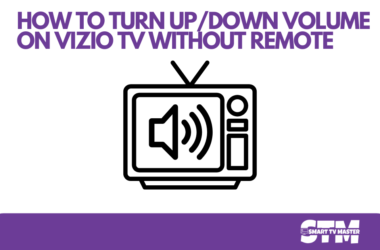

![3 Ways to Chromecast to LG TV [From Android, iPhone] 21 3-Ways-to-Chromecast-to-LG-TV-[From-Android,-iPhone]](https://smarttvmaster.com/wp-content/uploads/2024/06/3-Ways-to-Chromecast-to-LG-TV-From-Android-iPhone-380x250.png)
![How Do You Turn Off Voice on Roku [5 Quick Methods] 22 How-Do-You-Turn-Off-Voice-on-Roku-[5-Quick-Methods]](https://smarttvmaster.com/wp-content/uploads/2024/03/How-Do-You-Turn-Off-Voice-on-Roku-5-Quick-Methods-380x250.png)