Do you want to stream music on your Hisense TV? A way through which you can level up your parties without annoying ads? Then Pandora Music is an excellent option that you must not miss. It’s unique and better than many other services available in the market. Pandora is available on the Play Store. You can install the app on your Hisense Android TV without any sideloading.
Pandora is also available in the App Store for all Pandora on Hisense TV models. You can play a wide range of music content at parties without worrying about ads ruining the vibe. But how can you get Pandora Music on your Hisense smart TV? What’s the procedure for this? Don’t worry. This article will explain the step-by-step method for getting Pandora on Hisense TV.
So, let’s get started.
How to Get Pandora on Hisense TV?
If you want to listen to popular music tracks on Pandora, follow the steps mentioned in this article. Run the app smoothly on your Hisense TV with this process.
Read: Hisense TV Remote App
Complete The Installation Of Pandora
If you’re installing Pandora on Hisense Android TV and Google TV, you need to follow this process. First, you need to complete the installation process. To avoid any confusion, follow this method.
- Power on your Hisense TV. Go to the settings of your Hisense Smart TV.
- Find the Network option. Then, connect your Hisense Smart TV with a proper Wi-Fi network.
- Go back to the home screen. Now click on the Apps option.
- Choose Play Store (Hisense Android TV). If not, then go to Search apps and games on your Hisense Google TV.
![How to Install Pandora On Hisense TV [All TVs Models] 10 Pandora-on-Hisense-Smart-TV](http://smarttvmaster.com/wp-content/uploads/2024/03/Pandora-on-Hisense-Smart-TV.png)
- In the search field, add the type Pandora. Then, search for the app.
- Click on the Pandora app from the search results. Then tap on the install option.
- Now that Pandora is installed click Open and activate the app for smooth streaming.
Add Pandora on Hisense Roku TV
The process for adding Pandora on Roku TV is slightly different. Here are the exact steps you should follow.
- Power on your Hisense Roku TV. Go to settings. Connect your TV to Wi-Fi.
- Now go to the home screen. Tap on Streaming Channels and click on Search Channels.
![How to Install Pandora On Hisense TV [All TVs Models] 11 Pandora-On-Hisense-TV](http://smarttvmaster.com/wp-content/uploads/2024/03/Pandora-On-Hisense-TV.png)
- Type Pandora in the search bar. Use the on-screen board for typing.
- Choose the Pandora app from the search options. Click on +Add channel.
- After installation is completed, click on the Go to Channel option. Now, for activation, follow the instructions that appear on your screen.
Download Pandora on Hisense Fire TV
Want to download Pandora on Hisense Fire TV?
Here’s how to do it.
- Go to the homepage and tap on the Find icon. Type Pandora music on the search bar.
- Choose the Pandora app from suggestions. Click on the download button to start the installation.
- After installation is done, open the app. Activate it on your Hisense Fire TV.
How do you activate Pandora on Hisense Smart TV?
Installing Pandora on your Hisense Smart TV isn’t enough. You need to activate your Pandora account to enjoy streaming music. Here’s how you can do it.
- On your Hisense Smart TV, open the Pandora app. Tap on the login button. It’ll automatically generate an activation code.
- On your Hisense TV, an activation code and webpage URL will appear.
- Now open the Pandora activation webpage on your browser. Enter the code and press Activate Now.
![How to Install Pandora On Hisense TV [All TVs Models] 12 Pandora-on-Hisense-Roku-TV](http://smarttvmaster.com/wp-content/uploads/2024/03/Pandora-on-Hisense-Roku-TV.png)
- Now, you’ll have a Pandora account option. Add all the login details of your account.
- Lastly, relaunch the Pandora app on your Hisense smart TV. Now, you can listen to your favorite content.
Can I Cast Pandora on Hisense Smart TV?
![How to Install Pandora On Hisense TV [All TVs Models] 13 Pandora-on-Hisense-Fire-TV](http://smarttvmaster.com/wp-content/uploads/2024/03/Pandora-on-Hisense-Fire-TV.png)
Yes. Cast support is included with the Pandora app. But how is it beneficial for you? With it, you can access content on Hisense smart TV on your smartphone. Do this if you want to cast Pandora on your Hisense smart TV.
- Connect your Android phone and Hisense smart TV with Wi-Fi. Ensure that both devices are connected to the same Wi-Fi network.
- Open the Pandora app on your Android and play music of your choice.
- Now, go to the app’s media center. Tap on the Cast icon.
- From the menu, choose your Hisense smart TV. Now you can successfully cast the Pandora app on your Smart TV.
Can I AirPlay Pandora on Hisense Smart TV?
Absolutely. The Pandora music app has an amazing feature: built-in AirPlay support. This feature allows you to access Pandora music on your TV without installing the application. So, how can you AirPlay your favorite artist’s song?
You must enable AirPlay on your Hisense Smart TV to do this.
- Open the Pandora app on your iPhone. Play your favorite music track.
- Click on the AirPlay icon. You’ll find it in the playback section.
- You’ll see a list of available devices. Click on your Hisense smart TV to start grooving on your favorite song.
How to Fix Pandora Not Working on Hisense Smart TVs
Sometimes, the Pandora app doesn’t work properly. You follow all the steps and methods but still get troubleshooting errors. It might be buffering, freezing, or just showing errors. Why is that so? How can you solve this issue?
You can solve this problem by simply restarting your Hisense Smart TV. Then, try rebooting your WiFi router. It’ll fix any internet issues that might cause those errors. To remove the not-loading issue, clear all the app cache files on your Hisense smart TV. This will remove all unwanted files and refresh the memory. But what if you’re still facing a similar issue?
Then, you should uninstall and refinish the app. Factory resetting your Hisense Smart TV is also a good solution to fix these errors.
Pandora on Hisense TV FAQs
Q: Can I Sideload Pandora APK On Hisense Smart TV?
A: Absolutely. The best way to sideload Pandora APK on your Hisense TV and Hisense Fire TV is to use the downloader.
Q: Does Pandora Offer A Free Trial?
A: Yes. Most new users who sign up for Pandora Plus can easily get a 30-day free trial. But if you opt for the Pandora premium plan, the trial will be different. You’ll get a free trial of at least 60 days.
Q: Why Can’t I Get Pandora On My TV Anymore?
A: The ideal way to do that is through direct connection via Ethernet cable. Don’t use the WiFi option, but if the Ethernet cable option doesn’t work, then opt for it. Reboot your modem and router, and then restart the device. Lastly, remove it and add the Pandora app to your device again.
Conclusion
Pandora is available for Android, Fire, Google, and Roku TV. It allows you to enjoy uninterrupted streaming of your favorite content. Follow the steps in this article to connect to Pandora on your device. Still have any questions? Then, don’t hesitate to reach out to us via email. We are here to assist you.
Related Articles:


![How to Install Pandora On Hisense TV [All TVs Models] 9 How-to-Install-Pandora-On-Hisense-TV-[ All-TVs-Models]](https://smarttvmaster.com/wp-content/uploads/2024/03/How-to-Install-Pandora-On-Hisense-TV-All-TVs-Models-800x450.png)
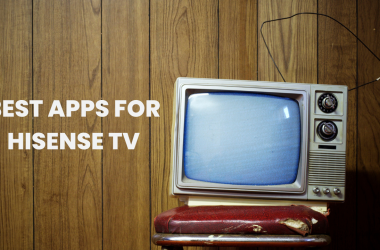
![How to Use Spectrum App on LG TV [2025 Guide] 26 How-to-Use-Spectrum-App-on-LG-TV-[2024-Guide]](https://smarttvmaster.com/wp-content/uploads/2024/04/How-to-Use-Spectrum-App-on-LG-TV-2024-Guide-380x250.png)
![How to Cancel Paramount Plus On Roku [100% Working Guide] 27 How-to-Cancel-Paramount-Plus-On-Roku-[100%-Working-Guide]](https://smarttvmaster.com/wp-content/uploads/2024/05/How-to-Cancel-Paramount-Plus-On-Roku-100-Working-Guide-380x250.png)
![How to Add & Activate NFL on Samsung TV [In 2025] 28 How-to-Add-&-Activate-NFL-on-Samsung-TV-[In-2024]](https://smarttvmaster.com/wp-content/uploads/2024/03/How-to-Add-Activate-NFL-on-Samsung-TV-In-2024-380x250.png)